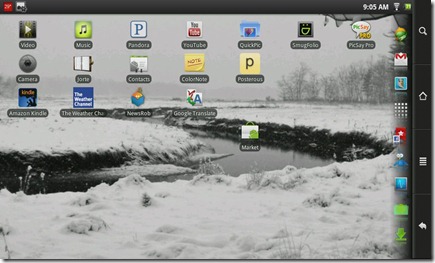Archive for the ‘Facebook’ Category
Real-time on the Social-web for the World Series of Birding

Suppose, just for fun, that there was a 24 hour event happening, covering the whole state of New Jersey from end to end, and you, single-handedly, wanted to document it in real time, using the social web…twitter, blogs, and associated tools…so that anyone who wanted could experience it from, shall we say, ground level? Suppose. What tools would you use?
In my work life, I am the Observation Product Specialist for Carl Zeiss Sports Optics, makers of binoculars and spotting scopes used in birding, and all types of wildlife observation. For 27 years we have sponsored a team, Team Zeiss, in the yearly World Series of Birding competition, and for 6 years we have been the sponsor of the Carl Zeiss Youth Birding Challenge. The WSB raises funds for conservation through per-species pledges to your favorite team of birders, who then go out for 24 hours, midnight to midnight, in the state of New Jersey (or some designated sub-section there-of) to count as many different species of birds as they can identify by sight or sound. It draws well over 200 of the best birders in the US, in over 50 teams, to Cape May, NJ each May. Most teams come in a few days (or weeks) early to scout the area where they intend to count…then there is the day itself…24 hours of driving crazy distances to hit the hot-spots and staked out birds…the Finish Line were, just before midnight, the teams bring in their totals for verification…and then, the next morning at 9AM sharp, the Awards Brunch where, after a lavish breakfast, the highest totals are recognized with various awards, and each team gets to briefly tell its best story of the day. It is marginally insane, considerably inspiring (if you are into birds…they have raised over $9 million for conservation in the 27 years of the event), and a whole lot of fun!
This year, I decided to try to document the whole thing in something approaching real time. I planned to be in a chase car, and follow Team Zeiss through some of the scouting and preparations, then through the 24 hours of the event to the Finish Line, and to the Awards Brunch the next morning. I planned to twitter and FaceBook the whole thing, with sound-clips, pics, and maybe some video…perhaps to do some live blogging on our WordPress blog…and, of course, to bring back enough photos and video for follow-up blog posts and web pages. It was only slightly more insane than the event itself.
You can see the results, all of the posts from the field, considerably expanded with images, video, and bit of commentary added after the event, at Team Zeiss: A Complete World Series of Birding Saga.
If you want to know how I did it, read on.
I have an iPhone 3G (not, unfortunately for these purposes, the 3GS with video), a Canon SX20IS which shoots excellent stills and HD video, an very portable Aspire Timeline 1810TZ CULV netbook/laptop, a Verizon USB mobile broadband doggle, a cigarette lighter power supply that puts out both 110 volt AC for the computer and USB power for the iPhone, and, obviously more enthusiasm than sense.
Experimenting before-hand I settled on the new Hootsuite app for iPhone for my twitter and facebook posts. I knew I would be twittering on 2 accounts: my own @singraham and the Zeiss account @zeissbirding_us. The facebook posts were going to my own profile. I needed an app that would post to all three simultaneously. Hootsuite looked like it would do the job. Since you can open it in menu mode, without downloading any streams, it is quick to post from. When I got to Cape May, I found that the Hootsuite app, on AT&T’s 3G network, was failing about half the time when I attempted to post a pic with the tweet/facebook update. Trying again sometimes worked, but I needed something more reliable.
I already have a Posterous blog set up, and have used it to post instant galleries of images via email when I have more than one image to post at the same time. You can set up Posterous to auto post to any number of twitter and facebook accounts, and if you make the title complete, it can act as a tweet or post in itself. You can even include hastags for twitter in the title. Posting from the iPhone is as simple as taking the pics with the camera app, opening Photos, selecting the ones you want to send and choosing email. You enter your Posterous address, and it is away, and posted to your twitter and facebook accounts soon after. The advantage is that Posterous automatically formats multiple images into a galley with an index and viewer.
Posterous will also take video, directly or as a link from YouTube…which is good, since I encountered the dread “caught in the processing loop” YouTube bug when attempting to upload video from Cape May. Not via 3G either…this was from my hotel room over a wifi network. I tired many times. Nothing worked. While Posterous video is not has high quality as HD on YouTube, it is certainly serviceable for my purposes with the WSB.
Posterous does have its own app for the iPhone, which allows you take pics directly and upload them into galleries on your blog, but I find that it is actually much easier to do it from the Photos App via email.
As it happens, Hootsuite updated their iPhone app while I was in New Jersey, and the new version seemed to work much better with pic uploads, even when I lost 3G and had to work on EDGE in the far reaches of the state.
I ended up using both Hootsuite, and Posterous via email, as the situation demanded and as the spirit moved me. 🙂
When I picked up my rental car, the first thing I checked was the number of cigarette lighter sockets, as I anticipated having to use my iPhone part of the time as a GPS. The Jeep Compass they gave me has only one cigarette lighter socket…but low and behold, it has an actual 110v, two prong socket, just like your wall sockets at home. I could plug the Acer in directly, and, since i use a Kensington Ultra Compact Power Supply while traveling, which has its own USB power port, and was packing a Griffen PowerJolt Dual with two more USB power ports for the cigarette socket, I was all set for power. I did not even have to set up the excellent Radio Shack compact power inverter I always have in my laptop bag.
As it turned out, I never even plugged the Acer in. It was just too close quarters with 3 of us and all our stuff in car, I was driving at least a third of the time, and we made stops too frequently to consider the laptop useful. That meant that I did not upload any video until the event was over.
Most of the pics were uploaded direct from the iPhone’s camera. I am impatiently waiting the arrival of the 4G iPhone with what one hopes will be a decent camera (rumors say maybe even HD video), but you make do with what you have. Since I was shooting most of the time with the SX20IS as well, the pics from the field were more or less placeholders anyway…I replaced most of them with SX20IS shots when I built the blog post…though I hope the iPhone shots added at least a little to the experience for those following my tweets and posts in real time.
I did process a few of the more marginal shots using the Adobe PhotoShop app for the iPhone before I posted them. I used, until this most recent version of the Adobe app, PhotoGene, which I really like. PhotoShop is just a bit faster on most operations, at least on my 3G phone, and, in the field, where you are posting mostly while hurrying back to the car or between stops, even that little speed difference can be critical.
While I had not planned to do it, since I was using Posterous, it occurred to me on a hill far into the outback of Sussex County, New Jersey, moments after mid-night when the team was listening for high flying migrants in the dark, that I could post audio. I made a few recordings during the night at various stops, while it was still too dark for photography, using the built in Voice Memo app on the iPhone, and uploading them to Posterous via email. Of course, since the Team was using their ears, I could not play them back to see what I got. They went out over twitter and facebook just as they came from the iPhone.
It was not long into the dark night when Hootsuite and Facebook stopped cooperating. I never did figure out what was happening. The app gave me a “failed to post on Facebook” message about 2 out of 3 tries. This was from the hinterlands and I suspected the EDGE connection, but when I got back to civilization and 3G it was no more reliable. It could have been an issue with Hootsuite at that particular time, or with Facebook, or with the iPhone. All of which make me rely more on the Posterous connection than I might otherwise have.
I am hoping, of course, that the folks who followed the tweet stream in real-time got a sense of how the event unfolded that is never available in hind-sight. (Though, honestly, I am pretty sure no one caught my tweets posted from midnight until 4 am. 🙂 )
Tuesday, safe at home with the Acer firmly anchored to a desk, and my wifi connection humming, I processed all the images (Lightroom) and some of the video (NeroVision) I shot with the Canon SX20IS. I also used Tweetake to capture all my @zeissbirding_us tweets into a spreadsheet, where I could sort and edit them into something like a coherent narrative. Using the tweets as the skeleton, I added images and video from the Canon, and a bit of commentary, to fill out the story. I used a few of the original iPhone shots where I did not have something from the Canon, but when I did, I grabbed them from Posterous or Ow.ly into Picnic for a bit of improvement before posting them back to the blog.
I intend to do a more reflective and thoughtful piece on the whole experience, the WSB experience that is, not the technical experience, when my mind fully recovers from sleep deprivation. (If my mind ever recovers…) But for now, the post referenced above stands as one man’s view of the World Series of Birding as done by Team Zeiss in May of 2010.
Next year I hope to have an iPhone 4G and even better apps. (I also hope, of course, that AT&T will have improved service throughout New Jersey, though I have to say, there were very very few places where I could not tweet!) In hindsight, and maybe foresight if the technology does not change much before then, I would set up a unique Posterous blog for the event, and post everything there, with auto post to twitter and facebook. Of course with the 4G iPhone posting live to WordPress may be practical by then. Who knows.
Much may change by next year’s running of the World Series of Birding. Team Zeiss is already committed to doing it again…for conservation…and for the fun of it…and I plan to be there, making the best use of Social Media I can, to give those who can not be there a ground level view of the World Series of Birding. As it happens. In real time.
Which is one thing, certainly, the Social Web can do better than any other tool we have ever had to work with. It can only get better.
Maybe I can take pledges: So much per tweet for conservation. That will make the birds happy. 🙂
The new seesmic desktop vs. the new TweetDeck
Hot topic. Yesterday saw the release of the new and improved TweetDeck and the matching iPhone TweetDeck, hard on the heals of the first non-preview version of seesmic desktop. Seesmic has been slowly overtaking TweetDeck in the features race, if not in actual user base, and clearly TweetDeck is fighting back hard.
Let me say right up front that in my mind seesmic has been the app to catch for quite a few releases. I never warmed to TweetDeck, and therefore I am not addicted to its UI or feature set. I don’t have an investment in TweetDeck groups, etc. On the other hand, seesmic has been my desktop twitter (and Facebook) client for several generations now, and I, maybe, am biased through habituation to its UI and feature set.
So, lets just say that TweetDeck would have to try really hard to win me over. Did they try hard enough in this last release?
The primary reason I invested my time in seesmic in the first place was the ability to follow and manage multiple twitter accounts. TweetDeck, until this release, could not do that…so it was, for me, a non-starter. With the new version, TweetDeck not only adds multiple Twitter accounts, but establishes an master TweetDeck account (one account to rule them all) which allow you to log in to all your accounts with a single log-in, and, allows TweetDeck to sync your account info (groups, columns, read/unread etc.) across multiple computers and devices.
Of course, along the way seesmic began to add Facebook features. First the ability to post updates to your FB account, view your stream and like updates, and then, wonder of wonders, full integration, with the ability to comment on friends’ updates. With full FB integration, seesmic desktop became the one app I always have open on my desktop.
I even began to use the UserLists (groups) features and the saved Twitter searches. All very easy and very useful. To add a user to a list/group, just click on the gear icon in the atvar, choose add to Userlist, and pick your list from a dialog.
Seesmic also, to my mind, has the most natural way of managing @ (mentions), DMs, your posts, and favorites. Little icons across the bottom of the Twitter columns are one click fast in pulling up the selected items for your view. No new columns to deal with. When done, just click the Home icon to return to the normal view of your friends’ tweets.
It should be noted that you can have all tweets, from all accounts, as well as your Facebook updates, appear in the same column if you want, and use the navigation panel provided to navigate to @, DM, Favs, etc.
Then too, seesmic makes finding individual users profiles dead simple. You can click any @user and their profile and recent tweets appear in the column, or you can type in a user search field and find anyone. So easy.
This last release (o.3rc) fills in a few of the remaining gaps. You can now simultaniously post to any combination of your open Twitter and Facebook accounts. You can set the app to intelligently reply only to the account where you hit the reply icon (very slick). And, for UI fanatics, the Update bar now sits narrow and restrained at the top until you click it…then it expands to a two line text entry box.
Of course, seesmic has full integration with url shorteners, including (new this release) the ability to use your own bit.ly account for statistical purposes. Seesmic can post pics to any one of 5 different services, using either personal (generally Twitter) accounts or the default account.
So what does seesmic not do? There is still no way to view a list of your friends (a la Tweetie or Twitterfon or Twitter.com for that matter). There is no conversation view for @ or DMs, so to find out what tweet some cryptic Reply is referring to, you are booted out to the Twitter.com site, where you see the single referenced tweet and nothing else. We are spoiled by the iPhone clients who manage @ and DM conversations much more elegantly.
And no Trends, though the very effective Twitter search makes up for it somewhat.
Both seesmic and TweetDeck, of course, suffer from what is, in my opinion, the major frustration of AIR apps…flaky browser integration (at least with Chrome…I have not tested other browsers). When you click a link in a tweet or update, it really looks like the app has died while it is sending the url to the browser and the browser is dealing with it. And it takes an unacceptably (imho) long time to deal. (seesmic, at least, is developing a browser-based version which may eliminate this issue.)
The major advantage, to my mind, for TweetDeck at the moment is the iPhone version and the ability to sync between iPhone and desktop…and between any number of desktops. That is cool!
However, on first impressions, I just can not like TweetDeck desktop a whole lot. I don’t like separate columns for @ (mentions), DMs, and Favs (even if you can hide them). I do not like the Facebook integration, which lacks the ability to post or view comments (a killer for me).
So, okay, with use I might come to accept the way TweetDeck does its business. In fact, I am certain that I would, and especially if I began using some of its deeper features. What you can do with individual tweets, for instance, is impressive. And the though neither seesmic or TweetDeck have trends in the usual sense of Twitter.com or the iPhone clients, TweetDeck has some unique tools: TweetDeck recommends, StockTwits, and TwitScoop. I will admit I have not experimented with them much at all. And, of course, you might actually prefer the TweetDeck way out of the gate…and you are certain to favor it over seesmic if TweetDeck is already your client of choice.
So, what about the iPhone TweetDeck.
Way cool!
The interface is elegant (with some obvious, not to say glaring, lapses), fully functional, and does a very good job of translating the desktop TweetDesk experience to the smaller screen of the iPhone. Columns appear first as smaller windows (very like pages in the Safari browser multi page view) which you can flick through (or even rearrange using the same metaphor used for rearranging apps on the iPhone screen), and which open to full screen with a tap. Once open you can flick sideways to move between columns. Here we have one of those glaring UI things. There is a huge arrow at the bottom of the column that you can tap to move to the next column if you don’t want to flick…two arrows if you are in a center column…which is, imho, a total waste of space. A little popup telling how to navigate columns on the first use (or until you turn it off) would eliminate the need for the ugly (and huge!) arrows.
Major fail! No Facebook in the iPhone app. Not even the limited integration of the desktop version. Massive fail! Worse. You can’t even post to Facebook from the iPhone app. Can you hear the sorrow in my voice as I report this inexplicable fail?
Also, I managed to crash the iPhone TweetDeck already, while viewing a linked web page in the in-line browser.
So, no, as far as I am concerned, TweetDeck did not try hard enough to overcome the lead seesmic desktop has in features and UI on the desktop (unless you really need TwitScoop, etc.). Facebook integration alone, even if there were no other differences, would decide it for me. And even though the TweetDeck iPhone app is one of the most inventive uses of the OS I have yet seen, it offers no compelling reason to switch from the much more fully featured Tweetie or Twitterfon Pro.
I am waiting, with bated breath, as they say, for seesmic’s iPhone app. I only hope they manage to shoehorn Facebook in there as they have on the desktop, and that they preserve the one column multi function model made popular by Tweetie and Twitterfon (and seesmic desktop for that matter). That would make it a killer social client for the iPhone, and make seesmic the clear choice for both desktop and mobile applications.

 Which is what makes the new Generation 8 Internet Tablets from Archos stand out. The Archos 70 and the Archos 101 are particularly attractive iPad alternatives. They share the same relatively powerful ARM 8 processor running at a gigahertz, Open GL graphics acceleration, and both have been upgraded to Android 2.2 lately. With a simple hack (provided by a passionate Archos fan), you can have the full Android Market, and all the Google apps. And this from a company that has been making touch screen multimedia players for many years, and internet tablets for several…a company that has shown itself to be responsive to customer needs, and which has fan community that is just as passionate, if not as large, as the Apple folks.
Which is what makes the new Generation 8 Internet Tablets from Archos stand out. The Archos 70 and the Archos 101 are particularly attractive iPad alternatives. They share the same relatively powerful ARM 8 processor running at a gigahertz, Open GL graphics acceleration, and both have been upgraded to Android 2.2 lately. With a simple hack (provided by a passionate Archos fan), you can have the full Android Market, and all the Google apps. And this from a company that has been making touch screen multimedia players for many years, and internet tablets for several…a company that has shown itself to be responsive to customer needs, and which has fan community that is just as passionate, if not as large, as the Apple folks.  clearly not up the quality of the iPad. Price you pay for the lower price. It feels solid in your hands, but the plastics creak a bit when handled. The capacitive touch screen, full multi-touch, is excellent: As responsive as my iPhone 4, and certainly as responsive as the iPad. The screen is bright and sharp, with a resolution of 1024×600…fully adequate for viewing images or videos. The viewing angles have come in for some criticism on the various forums and review sites, and, while it may be more limited than the iPad, it is, imho, perfectly adequate* for almost any use. The built in kickstand is excellent for adjusting the angle of the screen for maximum quality and ease of use. (Tip…invest in an inexpensive mouse pad and put it under the 101 and kickstand while it is standing…this will make the whole thing much more stable.) In my experience so far, it handles video up to 720p HD fairly well. The Video player becomes sluggish and unresponsive with large (10 minute) H264 HD, but it plays them fine. It is just difficult to pause or change volume. The only vids I have not been able to play smoothly are the native Motion JPG (.mov) HD files right out of my Canon cameras. The speakers are barely adequate, but actually a cut above most found on laptops.
clearly not up the quality of the iPad. Price you pay for the lower price. It feels solid in your hands, but the plastics creak a bit when handled. The capacitive touch screen, full multi-touch, is excellent: As responsive as my iPhone 4, and certainly as responsive as the iPad. The screen is bright and sharp, with a resolution of 1024×600…fully adequate for viewing images or videos. The viewing angles have come in for some criticism on the various forums and review sites, and, while it may be more limited than the iPad, it is, imho, perfectly adequate* for almost any use. The built in kickstand is excellent for adjusting the angle of the screen for maximum quality and ease of use. (Tip…invest in an inexpensive mouse pad and put it under the 101 and kickstand while it is standing…this will make the whole thing much more stable.) In my experience so far, it handles video up to 720p HD fairly well. The Video player becomes sluggish and unresponsive with large (10 minute) H264 HD, but it plays them fine. It is just difficult to pause or change volume. The only vids I have not been able to play smoothly are the native Motion JPG (.mov) HD files right out of my Canon cameras. The speakers are barely adequate, but actually a cut above most found on laptops.  Other really nice hardware touches are the Micro SD card slot for expanding internal storage (up to 32G), the Micro USB port for connecting to your computer and mounting both internal storage and Micro SD if you have one installed, and the standard sized USB host port, which allows you to use USB sticks, Flash Card Readers, and even external drives if they are low power or have their own power supply (I have a feeling even a low power drive would drain the 101 battery pretty fast and might give unreliable performance…but self powered drives should work fine). USB support is a bit spotty in my experience, with mount and unmount issues frequent, but I am learning to work with it for the most part. My general impression is that it is better to unmount from the Archos instead of the computer…and you need to use the Notifier Unmount for the USB host, not the one in the settings panel :).
Other really nice hardware touches are the Micro SD card slot for expanding internal storage (up to 32G), the Micro USB port for connecting to your computer and mounting both internal storage and Micro SD if you have one installed, and the standard sized USB host port, which allows you to use USB sticks, Flash Card Readers, and even external drives if they are low power or have their own power supply (I have a feeling even a low power drive would drain the 101 battery pretty fast and might give unreliable performance…but self powered drives should work fine). USB support is a bit spotty in my experience, with mount and unmount issues frequent, but I am learning to work with it for the most part. My general impression is that it is better to unmount from the Archos instead of the computer…and you need to use the Notifier Unmount for the USB host, not the one in the settings panel :).