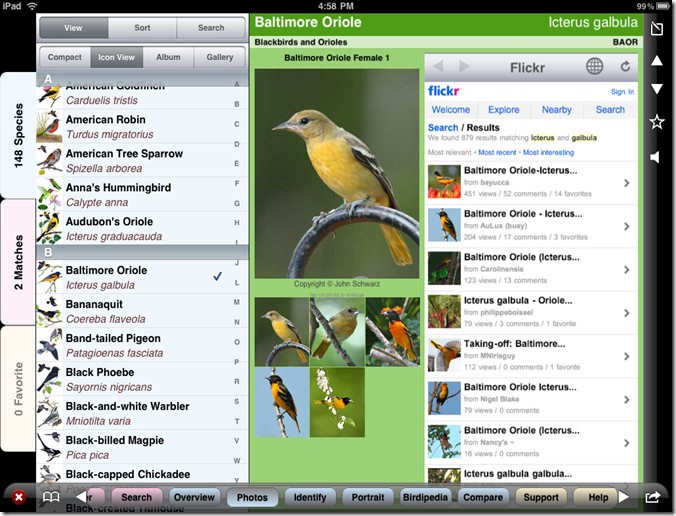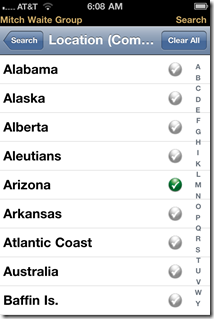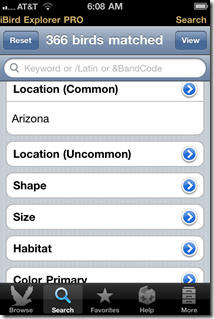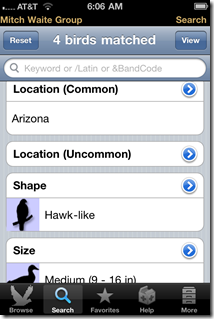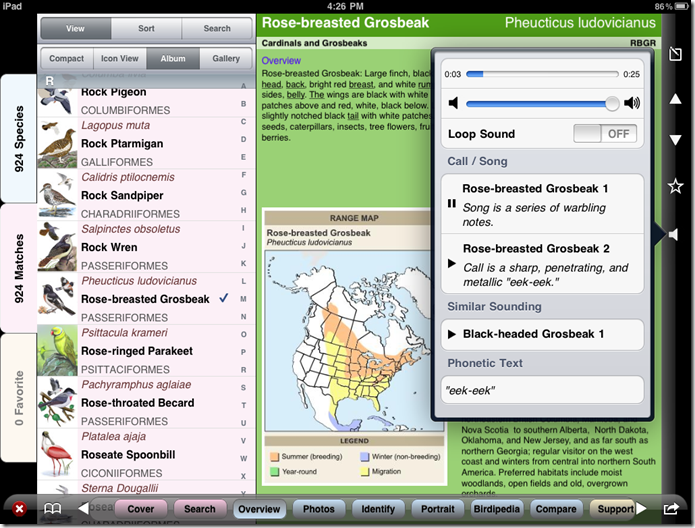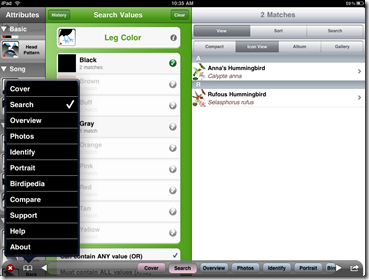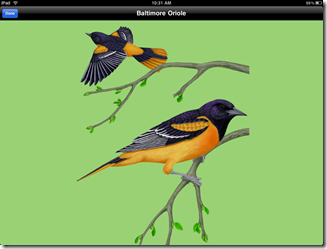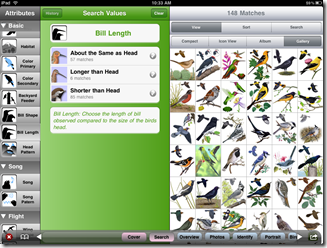Archive for the ‘iBird’ Category
iBird Pro HD: iBird Pro for the iPad
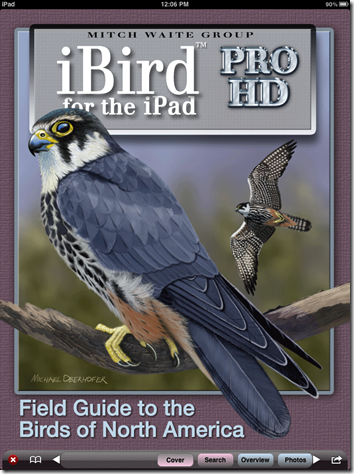 If you take my recent review of the latest version of iBird Pro for the iPhone and shuffle it together with my review of iBird Yard for the iPad, you would get just about a perfect review of iBird Pro HD. To put it another way, iBird Pro HD builds on the exceptional user interface of iBird Yard, one of the most effective uses of the iPad’s potential we are likely to see. It has the same amazing search engine, with instantaneous predictive search…but it includes iBird Pro for iPhone’s full 924 species, the full set of illustrations and photos, all the photos, the extensive identification and conservation notes, and and the new expanded set of sound recordings from Macaulay Library at the Cornell Lab of Ornithology. It also, like iBird Pro, allows multiple sets of notes on the species, multiple “Life Lists”, and multiple “favorites lists”.
If you take my recent review of the latest version of iBird Pro for the iPhone and shuffle it together with my review of iBird Yard for the iPad, you would get just about a perfect review of iBird Pro HD. To put it another way, iBird Pro HD builds on the exceptional user interface of iBird Yard, one of the most effective uses of the iPad’s potential we are likely to see. It has the same amazing search engine, with instantaneous predictive search…but it includes iBird Pro for iPhone’s full 924 species, the full set of illustrations and photos, all the photos, the extensive identification and conservation notes, and and the new expanded set of sound recordings from Macaulay Library at the Cornell Lab of Ornithology. It also, like iBird Pro, allows multiple sets of notes on the species, multiple “Life Lists”, and multiple “favorites lists”.
So, to simplify matters, here are pertinent portions of the previous reviews, edited for iBird Pro HD.
Like most programs I have tied on the iPad, iBird has very distinct portrait and landscape modes, Portrait mode presents the information in slightly larger format…text is bigger, images are bigger, etc., and relies on pop-overs accessed via buttons to display the index of species, while landscape uses the extra width of the screen to display more information, and especially, more options simultaneously. Compare the two screen shots below. In landscape mode you can view the species index/search panel (in numerous different formats) at the same time. This makes switching species especially fast and easy, and gives you instant access to species search within the index. The Gallery alternative index view provides what amounts to an index for the highly visual. And because of the size of the iPad screen, the illustrations in the Gallery index are large enough to make finding the right bird as easy as flicking through the index until you see something that look right. While that might not sound like much, it gives the non-linear, non-text based folks among us a way of finding the right bird that is roughly equivalent to flipping through the field guide, but a lot more efficient, elegant, and practical.
The species index is a work of programming art. It provides 4 ways to view the index: Compact (name only), Icon (illustrated), Album (like icon but with larger images of the bird, and the above mentioned Gallery view. It also provides 4 ways to sort the index: first name, last name, family and taxonomic, and 3 ways to search for specific species within the index: common name, Latin name, and band code (a system of abbreviations used by bird banders).
Lets take one more look at the Overview page to demonstrate just how much information is presented in this view. Expand the annotated screen shot to full size by clicking for an easy view.
The illustrations, as mentioned, expand to full page size by touching the Portrait control. This opens a new view with the illustration full sized and the index next to it (screen shot 1 below). Or you can just touch the illustration in the Overview view and it will open as a separate view (screen shot 2).
And of course that is just the beginning. The Identify page presents information on Body shape, size, color, and patterns, the same for the Head, a detailed description of the flight characteristics, and a panel of Interesting Facts.
The Photos page presents 1 to 5 images contained within the program’s data base as iPhone sized shots, and a panel which automatically searches flickr for images of the species. It can pull down hundreds of images, thousands of some species. There are, for instance, 44 panels of images of Baltimore Oriole. Touching any image in the flickr panel opens the m.flickr.com page for that image. Unfortunately that is as far as you can go. It would probably be too much to ask to be able to view the flickr images at larger sized too. :( 🙂
While we are on internet resources, there is also a page to display the Birdipedia info on the species, which includes current conservation status (actually the Wiki page for the bird reformatted).
Where the iPad interface really shines though, is in the Search features. Search on the iPad is both easier and more intuitive than the same experience on the iPhone.
The search view on the iPad uses pop-overs and multiple panels to good effect, and you are presented with an instantaneous and continuous view of matches that updates as you specify new criteria. Want to know what you have already set. There is a little red dot that appears on the icon for every criteria set you have already used, and, for details, you can simply touch the History button and a pop-over appears with your criteria so far. The list of possible search criteria, by the way, are already pre-qualified . Selections that would result in 0 matches are grayed out. Each criteria that would yield matches displays the number of matches under its icon, so you have some idea what you are selecting (this is such a unique feature that it is patented!). And, the color criteria allow both And and Or searches…both colors or one or the other of the colors you choose. And all of it is very graphical. Song and flight patterns have drawings to illustrate the patterns. Bill lengths have sample birds. Colors are bright swatches. All together it makes the search process, to me at least, much more intuitive and fluid: and powerful.
Nothing shows the difference between iBird Pro HD search and iBird Pro (iPhone) search better than a little demonstration. Search on the iPhone is, compared to search on the iPad, somewhat linier. Without multiple panels, you select a criteria from the master list view (say Common Location), make your selection on a separate screen (say Arizona), return to the master list, select another criteria (say Shape), make your selection on the Shape view (say Hawk-like), return to the list, select another criteria (say Size), make your selection (say Medium)…etc. The count of birds that match is only displayed after each selection in the header on the master criteria list…so you don’t know if a choice resulted in actual matches until you return there. On the master list view there is also a button to switch to a view of the matching birds. That is a lot of back and forth between screens, and your results are not visible until you make your final selection. It works, but it is not a lot of fun. See if you can follow the selection process in the screen shots below.
On the iPad, you make your first selection in a panel that contains the criteria list. The panel next to it fills with the selections for that criteria. Below each selection is the count of matches for that selection, and selections which result in no matches are grayed out. As soon as you make your selection the third panel fills with the birds that match. You can then tap another criteria and the selection panel refills (note the little red selected indicator on the first criteria we selected), again with the number of matches for each selection displayed. At any time you can tap the History button to view all previous selections in this search or to clear your search. As soon as you make your selection the third panel again fills with the matching birds. Very easy and very intuitive. Take a look at the screen shots.
In addition to the more elegant search, there is a completely new feature, not included in the iPhone version. Compare allows you to display up to four species, along with an illustrated list of the search attributes that apply to each species. This is an amazing learning tool. Comparing species, whether close in appearance or widely separated, will build a sense of what distinguishes one bird from another…of exactly what to look for in the field when you are working without your iBird handy. Using it as a study aid will, in my opinion, build your field skills faster than any method short of observing the living birds…and even with the living birds in front of you, you rarely get a chance to do such comparison, since the species only very rarely cooperate by sitting in the same binocular field. In my opinion, the Compare feature of iBird Pro HD makes it a must have for any iPad owning birder attempting to improve his or her id skills.
And then, of course, there are the Audio features: a complete set of sound recordings for the species included: over 5 hours of reference standard sounds from the Macaulay Library at the Cornell Lab of Ornithology, both songs and calls, with multiple recordings for many birds.
Special note should be made of the Help system, which amounts to one of the most complete instruction manual/tutorials I have yet seen for an application, let alone one on the iPad. It is worth paging through. In fact I would say that if you do not use the Help screens, you will, without doubt, miss some of the most powerful features of iBird for iPad.
I missed two. Totally. Until they were pointed out to me. Both the Notes and Favorite features, long available in the iPhone version, have been considerably augmented in the iPad version. Notes can now be synced with iTunes, edited on your computer, and synced back to the iPad. The limitation I still see in Notes is that it appears you can only have one note per species at a time. You could, of course, after syncing with iTunes, sore the existing note in a unique spot (a new folder) and rename it, create a new one, etc…which you could then save somewhere else (another folder) on sync. That way you could have multiple note sets. It is also possible to insert multiple date stamps in the note to separate entries in one longer note.
In addition, the Favorites feature now becomes really useful for listers, as the iPad version allows you keep multiple lists of Favorites. You can even give each Favorite list a unique name. This opens the possibility of a Life List, State lists, trip lists, etc. etc. all kept within the app, and all available for syncing through iTunes to your computer. This is a considerable advance! (And is also now available in the latest version for iPhone.)
If you have studied the screen shots above, you might have noticed that there are two ways to navigate between the various views and functions. There is a sliding menu along the bottom of the screen with buttons, like an animated task bar on a computer, or you can turn that off and use the pop-over menu under the open book icon on the bottom left of the screen, as shown in the screen shot below.
So, bottom line. iBird Pro HD for the iPad is everything iBird for iPhone is…and more. It uses the features of the new platform to present a vast amount of information about birds and birding in a totally unique way. The iPhone version is also unique, but the differences are as subtle as differences between the two devices. The iPhone version, with most of the same features and information, on a device that fits in your pocket, is what I think of as the perfect digital, multi-media field guide: the first really effective, complete, and superior alternative to the printed guide. In fact, iBird on the iPhone is the first field guide I have actually carried in the field in years.
iBird on the iPad, however, is more like an encyclopedia and bird study course rolled into one. Though the iPad can be carried in the field (it is not much more bulky than the National Geographic printed guide, and certainly less bulky than the full Sibely), personally, I would be unlikely to do so. I can tuck my iPhone in my pocket, more or less out of harms way, but, while I am sure gorilla glass is wonderful stuff, I would be paying way too much attention to keeping my $500 iPad safe to really enjoy using it in the field. Again, just me. Your take may be totally different. And, of course, this is not so much a comment on iBird as it is on the iPad itself.
Let me make it clear here, that what I am expressing is a preference for the device, the iPhone, and not for the applications. There is no doubt that iBird Pro HD on the iPad offers a better user experience, overall, than iBird Pro on the iPhone, and that the features unique to the larger platform make it, overall, the more useful app…but I still do consider any app that runs on the iPad a field guide…in the sense that I would not carry the iPad, no matter how good the app, regularly in the field. On the other hand, if I were a birder with both an iPhone and an iPad, I would not even consider running iBird Pro on the iPad…iBird Pro HD is simply a superior program on the iPad platform.
As a home reference and learning aid, with occasional field functionality (which is, actually, exactly what I consider both the National Geographic and Sibely printed field guides), iBird for iPad is totally unlike anything we could have even imagined a few years ago. Sure, we had multi-media birding programs on DVD and multi-media birding sites on the web. But as Steve Jobs says, the iPad is magic. There is something about interacting with the information using your fingers that elevates the experience to a whole new level of satisfaction, of ease, and of fascination. Someone said iBird for the iPhone represented the first true digital book…but he had not seen iBird for the iPad. I have seen the future of information publishing. It is iBird on the iPad. Oh there are other great examples, and more coming, but someday our children will look back to 2009/10 as the year publishing went digital. They will remember the iPad as the first device to really take it there…and they just may remember iBird Pro HD for the IPad as the first truly convincing demonstration of the potential. Certainly they will if they are themselves birders…or the children of birders. I have seen the future. It is here in the iPad, and it is here in iBird Pro HD…and it is going to be good.
iBird Pro for iPhone Revisited: still the best (and even better)!
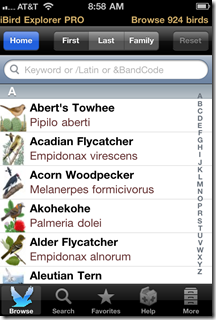 While we wait for iBird Pro for iPad to appear in the app store, it might be a good time to revisit iBird Explorer Pro for iPhone, in some detail, for those who are not familiar with the application, or who have not considered it in a while.
While we wait for iBird Pro for iPad to appear in the app store, it might be a good time to revisit iBird Explorer Pro for iPhone, in some detail, for those who are not familiar with the application, or who have not considered it in a while.
 Version 3.0, just released, is a major upgrade…adding, first and foremost, over 5 hours of reference standard sounds from the Macaulay Library at the Cornell Lab of Ornithology, both songs and calls, with multiple recordings for many birds. This removes, to a large extent, the only clear competitive advantage some iPhone field guides have had over iBird. (Note also, the Similar Sounding list…it is much more extensive on some birds.)
Version 3.0, just released, is a major upgrade…adding, first and foremost, over 5 hours of reference standard sounds from the Macaulay Library at the Cornell Lab of Ornithology, both songs and calls, with multiple recordings for many birds. This removes, to a large extent, the only clear competitive advantage some iPhone field guides have had over iBird. (Note also, the Similar Sounding list…it is much more extensive on some birds.)
In addition, version 3.0 offers multiple Favorite lists and, if you are using iOS4 and the latest iTunes, the ability to sync both Favorite Lists and Species Notes to your desk/laptop. This makes it possible to use one Favorite List as a Life List, and another as a trip list (not ideal yet, but possible). If after syncing you store the lists and notes in separate folders, you can even keep multiple sets. (There is a through tutorial on the More page that helps with the use of multiple Favorite Lists and sets of Species Notes.)

 There are also a few refinements to the UI…most notably Size and Length sliders where appropriate in Search mode, and, though a simple thing, shadowing at the ends of the navigation bar at the bottom of the Species screens that makes it clear (for the first time, see the screen shot above) that the thing slides left or right to reveal more options! A simple thing, but it should eliminate some initial frustration on the part of new users. The Help section has also been refined, with a new, more graphical delivery of the basics, and that should also ease the new user’s pain considerably.
There are also a few refinements to the UI…most notably Size and Length sliders where appropriate in Search mode, and, though a simple thing, shadowing at the ends of the navigation bar at the bottom of the Species screens that makes it clear (for the first time, see the screen shot above) that the thing slides left or right to reveal more options! A simple thing, but it should eliminate some initial frustration on the part of new users. The Help section has also been refined, with a new, more graphical delivery of the basics, and that should also ease the new user’s pain considerably.
Those are the most important new features, but let us revisit the feature set that makes this the best of the field guides currently on the iPhone. We will begin with the reference section.
But the reference section is only half the program. The search section offers the most comprehensive and useful set of search criteria of any of the iPhone filed guides…setting a standard that will be hard to match. As mentioned above, where appropriate, sliders and pickers are employed, but the real strength is the graphical approach to criteria. Anything that can be illustrated, is.
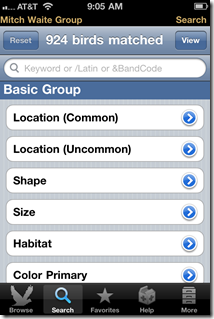 |
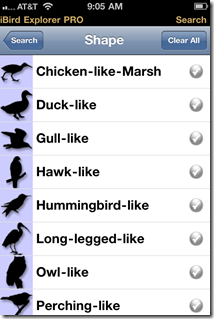 |
 |
|
Pages of search criteria organized into logical groups. |
illustrated, icon driven, search criteria… |
Icons |
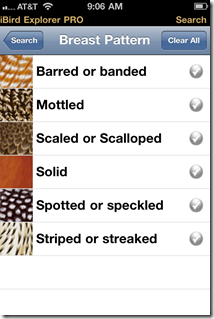 |
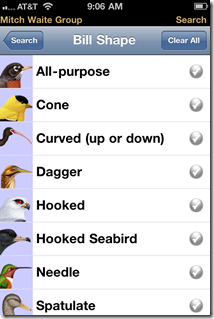 |
 |
|
Icons |
Icons |
sound sample for song search |
As criteria are selected the number of species that match is shown at the top of the search screen.
A complete list of criteria looks like this:
|
Basic Group Song Body Related Flight Related |
Pattern Related Head Related Miscellaneous |
As I have mentioned in past reviews, iBird’s search mode can be an excellent tool to teach new birders the kinds of things they should be looking for as they are observing birds in the field.
With this breath of features and depth of solid information, iBird Explorer Pro for iPhone 3.0 continues to set the standard, not only for what a birding field guide can be on the iPhone, but for what any iPhone field guide can aspire to. There is more information here at the tips of your fingers than any birder could digest in a lifetime…but it is all information that a birder might need, sometime, somewhere. The magic is that, with iBird Explorer Pro, it is right there in your pocket!
iBird for the iPad
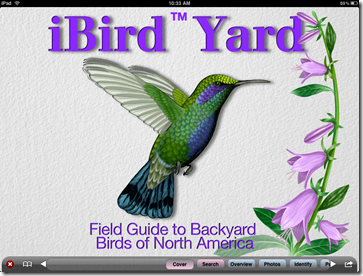 I have been an iBird user since all they had out was the Backyard version for the iPhone/iPod Touch, so, of course I was interested to see what they could do with the program on the larger format and higher processing power of the iPad. IBird Yard for iPad was ready on launch day and demonstrates many of the strengths of the new device, as well as many of the very real differences between the two platforms.
I have been an iBird user since all they had out was the Backyard version for the iPhone/iPod Touch, so, of course I was interested to see what they could do with the program on the larger format and higher processing power of the iPad. IBird Yard for iPad was ready on launch day and demonstrates many of the strengths of the new device, as well as many of the very real differences between the two platforms.
I should say, right up front here, that iBird for the iPad is the Backyard version. It only covers 148 of the most common species of North American Birds. I am sure there will be Plus or Pro versions with the complete species list down the road. [According to the publisher, a Yard Plus version has already been submitted to the app store, which will include 82 more species. This will be a free upgrade for current users of iBird Yard for the iPad.]
The feature set of iBird for iPad is all but identical to the iPhone versions, but the layout, the look and feel, and especially the program navigation are all tailored to the new platform. Like most programs I have tied on the iPad, iBird has very distinct portrait and landscape modes, Portrait mode presents the information in slightly larger format…text is bigger, images are bigger, etc., and relies on pop-overs accessed via buttons to display the index of species, while landscape uses the extra width of the screen to display more information, and especially, more options simultaneously. Compare the two screen shots below. In landscape mode you can view the species index/search panel (in numerous different formats) at the same time. This makes switching species especially fast and easy, and gives you instant access to species search within the index. The Gallery alternative index view provides what amounts to an index for the highly visual. And because of the size of the iPad screen, the illustrations in the Gallery index are large enough to make finding the right bird as easy as flicking through the index until you see something that look right. While that might not sound like much, it gives the non-linear, non-text based folks among us a way of finding the right bird that is roughly equivalent to flipping through the field guide, but a lot more efficient, elegant, and practical.
The species index is a work of programming art. It provides 4 ways to view the index: Compact (name only), Icon (illustrated), Album (like icon but with larger images of the bird, and the above mentioned Gallery view. It also provides 4 ways to sort the index: first name, last name, family and taxonomic, and 3 ways to search for specific species within the index: common name, Latin name, and band code (a system of abbreviations used by bird banders).
Lets take one more look at the Overview page to demonstrate just how much information is presented in this view. Expand the annotated screen shot to full size by clicking for an easy view.
The illustrations, as mentioned, expand to full page size by touching the Portrait control. This opens a new view with the illustration full sized and the index next to it (screen shot 1 below). Or you can just touch the illustration in the Overview view and it will open as a separate view (screen shot 2).
And of course that is just the beginning. The Identify page presents information on Body shape, size, color, and patterns, the same for the Head, a detailed description of the flight characteristics, and a panel of Interesting Facts.
The Photos page presents 1 to 5 images contained within the program’s data base as iPhone sized shots, and a panel which automatically searches flickr for images of the species. It can pull down hundreds of images, thousands of some species. There are, for instance, 44 panels of images of Baltimore Oriole. Touching any image in the flickr panel opens the m.flickr.com page for that image. Unfortunately that is as far as you can go. It would probably be too much to ask to be able to view the flickr images at larger sized too. :( 🙂
While we are on internet resources, there is also a page to display the Birdipedia info on the species, which includes current conservation status (actually the Wiki page for the bird reformatted).
Where the iPad interface really shines though, is in the Search features.
I have never really used the search feature on the iPhone version much. That perhaps says more about me than the tool itself. For me there are just too many steps required to specify search criteria to make the process attractive or fluid. I am sure there are folks who think it is the best feature of iBird on the iPhone, and use it to great effect. I admit that I am not one of them.
However, on the iPad version, Search suddenly becomes attractive to me. The search view uses pop-overs and multiple panels to good effect, and you are presented with an instantaneous and continuous view of matches that updates as you specify new criteria. Want to know what you have already set. There is a little red dot that appears on the icon for every criteria set you have already used, and, for details, you can simply touch the History button and a pop-over appears with your criteria so far. The criteria lists, by the way, are already pre-qualified (this is such a unique feature that it is patented!). Selections that would result in 0 matches are grayed out. Each criteria that would yield matches displays the number of matches under its icon, so you have some idea what you are selecting. And, the color criteria allow both And and Or searches…both colors or one or the other of the colors you choose. And all of it is very graphical. Song and flight patterns have drawings to illustrate the patterns. Bill lengths have sample birds. Colors are bright swatches. All together it makes the search process, to me at least, much more intuitive and fluid: and powerful.
And, in addition to the more elegant search, there is a completely new feature, not included in the iPhone version. Compare allows you to display up to four species, along with an illustrated list of the search attributes that apply to each species. This is an amazing learning tool…and potentially much more useful when the full Plus or Pro versions appear with more species. Comparing species, whether close in appearance or widely separated, will build a sense of what distinguishes one bird from another…of exactly what to look for in the field when you are working without your iBird handy. Using it as a study aid will, in my opinion, build your field skills faster than any method short of observing the living birds…and even with the living birds in front of you, you rarely get a chance to do such comparison, since the species only very rarely cooperate by sitting in the same binocular field. In my opinion, the Compare feature of iBird Backyard makes it a must have for any iPad owning birder attempting to improve his or her id skills.
And then, of course, there are the Audio features: a complete set of sound recordings for the species included.
Special note should be made of the Help system, which amounts to one of the most complete instruction manual/tutorials I have yet seen for an application, let alone one on the iPad. It is worth paging through. In fact I would say that if you do not use the Help screens, you will, without doubt, miss some of the most powerful features of iBird for iPad.
I missed two. Totally. Until they were pointed out to me. Both the Notes and Favorite features, long available in the iPhone version, have been considerably augmented in the iPad version. Notes can now be synced with iTunes, edited on your computer, and synced back to the iPad. The limitation I still see in Notes is that it appears you can only have one note per species at a time. You could, of course, after syncing with iTunes, sore the existing note in a unique spot (a new folder) and rename it, create a new one, etc…which you could then save somewhere else (another folder) on sync. That way you could have multiple note sets. It is also possible to insert multiple date stamps in the note to separate entries in one longer note.
In addition, the Favorites feature now becomes really useful for listers, as the iPad version allows you keep multiple lists of Favorites. You can even give each Favorite list a unique name. This opens the possibility of a Life List, State lists, trip lists, etc. etc. all kept within the app, and all available for syncing through iTunes to your computer. This is a considerable advance!
If you have studied the screen shots above, you might have noticed that there are two ways to navigate between the various views and functions. There is a sliding menu along the bottom of the screen with buttons, like an animated task bar on a computer, or you can turn that off and use the pop-over menu under the open book icon on the bottom left of the screen, as shown in the screen shot below.
So, bottom line. iBird Backyard for the iPad is everything iBird for iPhone is…and more. It uses the features of the new platform to present a vast amount of information about birds and birding in a totally unique way. The iPhone version is also unique, but the differences are as subtle as differences between the two devices. The iPhone version, with most of the same features and information, on a device that fits in your pocket, is what I think of as the perfect digital, multi-media field guide: the first really effective, complete, and superior alternative to the printed guide. In fact, iBird on the iPhone is the first field guide I have actually carried in the field in years.
iBird on the iPad, however, is more like an encyclopedia and bird study course rolled into one. Though the iPad can be carried in the field (it is not much more bulky than the National Geographic printed guide, and certainly less bulky than the full Sibely), personally, I would be unlikely to do so. I can tuck my iPhone in my pocket, more or less out of harms way, but, while I am sure gorilla glass is wonderful stuff, I would be paying way too much attention to keeping my $500 iPad safe to really enjoy using it in the field. Again, just me. Your take may be totally different. And, of course, this is not so much a comment on iBird as it is on the iPad itself.
However, as a home reference and learning aid, with occasional field functionality (which is, actually, exactly what I consider both the National Geographic and Sibely printed field guides), iBird for iPad is totally unlike anything we could have even imagined a few years ago. Sure, we had multi-media birding programs on DVD and multi-media birding sites on the web. But as Steve Jobs says, the iPad is magic. There is something about interacting with the information using your fingers that elevates the experience to a whole new level of satisfaction, of ease, and of fascination. Someone said iBird for the iPhone represented the first true digital book…but he had not seen iBird for the iPad. I have seen the future of information publishing. It is iBird on the iPad. Oh there are other great examples, and more coming, but someday our children will look back to 2009/10 as the year publishing went digital. They will remember the iPad as the first device to really take it there…and they just may remember iBird for the IPad as the first truly convincing demonstration of the potential. Certainly they will if they are themselves birders…or the children of birders. I have seen the future. It is here in the iPad, and it is here in iBird Backyard…and it is going to be good.
BirdsEye: something different in an iPhone birding app
 The iPhone is hot, hot, hot. Taking over the smartphone portion of inernet traffic, and providing such an explosion of apps as never seen before on any platform.
The iPhone is hot, hot, hot. Taking over the smartphone portion of inernet traffic, and providing such an explosion of apps as never seen before on any platform.
Birding is hot (notice the difference). Fastest growing outdoor recreational activity by some counts, and certainly an activity that attracts many millions of us, and puts us out in all weathers to enjoy nature. Some reckon it is closer to a religion than it is to a hobby. It has its own born-again-experience, and often produces changes in life-style similar to classical conversion. It has its revival meetings (you can be at a birding festival just about any weekend of the year, and have your pick of several most weekends during peak migration seasons). It has its evangelists, and it has it Bibles: Field Guides, beginning with Peterson’s epic work. In the past few years it seems that anyone who is anyone in birding is publishing his or her own field guide. Count the current guides in print. Amazing.
And, of course, the internet is hot, hot, hot, hot. Who can live without it? Nuff said.
Birding and the internet have been married for a long time and are now having smartphone children. (Okay, cut me some slack here.) You have, as the best example, iBird Explorer, arguably the most extensive birding reference ever published in any format, spawned by the WhatBird.com site, and fostered by the iPhone.
And now we have BirdsEye, the legitmate offspring of Cornell Lab of Ornithology’s eBird site, also appearing in the iPhone household…er…App Store.
(And that is not to mention the iPhone birding apps with print parents: Nat Geo, Peterson’s, and Audubon all have iPhone versions of their guides…however, the print folks have yet to demonstrate a real understanding of the potential of the new platform. In each case the app looks a lot like someone tried to jam a book inside the machine…closer to a Kindle experience than a real iPhone adventure.)
I can see the thought process behind BirdsEye now.
“Like wow. We have all this data on bird locations in eBird. Whouldn’t it be really neat if there were an iPhone app that could call up that data instantly by location and tell you what birds are being see, or have been seen, right where you are, or near where you are…or anywhere you might be going? Wouldn’t it be good to include some basic id materials for folks who might be seeing the bird for the first time, or who might need a reminder…like we have all the Vireo photos, and we have this huge Macaulay Library of Sound collection of bird song recordings…what if we linked those in? And, what if we got someone really famous and cool (like you know, a birding rock star) to write brief descriptive text about each bird species? (Like maybe Kenn Kaufman?) What if?”
“And what if we found a clever iPhone developer to put it all together?”
Hay presto. BirdsEye!
[See Kenn Kaufman’s response below…he rightly points out that the intent of the text is not id…but rather further info to help you locate the bird: habitat and habits, etc. Very smart! For Kenn’s announcement/review of the app, which includes a more accurate rendering of the development history, see his own blog entry.]
 And the amazing thing is: they pulled it off. BirdsEye does all that, and does it with a certain classy nonchalance that is at least iPhone-like enough satisfy most technophiles, and easy enough to use to satisfy most iPhoning birders.
And the amazing thing is: they pulled it off. BirdsEye does all that, and does it with a certain classy nonchalance that is at least iPhone-like enough satisfy most technophiles, and easy enough to use to satisfy most iPhoning birders.
Yup. You can use the auto-location on your phone to specify a location, or manually enter an an address, and then view, with the touch of a control, all the recent and/or historical bird sightings within 50 miles, 100 miles, 200 miles, 500 miles and beyond 500 miles. (Internet connection, either wifi or 3G, required!!) Once you set up a life list, the app will even show you just the birds being seen which are not already on your list. Each species appears in the checklist with a picture, the common name, and a date for the reference. Along the side of the list are a set of icons for the different families. Those with dainty fingers will be able to touch the family icon to jump right to that section of the sightings list. Even normal sized fingers might do the trick with practice.
Touching a species in the sightings checklist list brings up the id pages. You have at least one picture, descriptive text by Kenn Kaufman, and sounds from the Macaulay Library for over 400 of the most commonly sighted species (developer claims it is 95% of the species recorded by the top 500 submitters to eBird, and I have no reason to doubt him). The rest are available by in-app purchase from the App Store, either in one go (another $20), or in family groups (various prices).
Whether or not the app includes id info for the species, you can view a map with pins for each of the sighting locations (Hot Spots)! Way cool. Each pin opens the sightings for that location (not just the bird you are looking at, but all the birds seen there). You can see this same information as a list, which includes the distance from you. Finally, you can get directions to the spot from Google Maps. I kid you not: Directions.
And of course, the final icon on the species view is the sound icon, which calls up a little sound bar at the bottom with the recordings.
That’s one way of doing it. You can also jump right to the Hot Spots view, and explore the locations first, using the map and list tools outlined above, to see if there is anywhere you might like to go.
And, as a third possibility, you can search by a species by name, and the app will tell you all the places it has been or is being seen. Pretty amazing.
A word about the life list feature. This is the easiest life list to set up that I have ever seen. Edit Life List presents you with a master checklist of all species. You just touch the little check box to add one to your list, and you can add as many as you like in one go. You can also add birds to your list from the species view for that bird. Could not be easier really.
All well and good, but does it work?
Simple answer. Yes!
I have not done extensive testing, and I suppose there might still be areas where there is not much eBird data…but they must be few and far between these days. Southern Maine, where I live is not the most heavily birded area in the country, and yet there is plenty of data for my area, and I can not think of a spot where birds are regularly seen that is not already in the Hot Spot data base. A similar check of the Tucson Arizona area yielded predictable and satisfying results. By all indications, yes indeed, the app works as advertised.
And it is a lot of fun! There I said it. It is a lot of fun. Maybe, of course, it is just me, but I found it to be a lot of fun.
And I expect it to be eminently useful as well. I am planning a trip to Phoenix and Tucson this month and I will certainly check out what birds are being seen where using BirdsEye. What could be easier?
 If the app has a weak point it is the id section. With all due respect to Kenn Kaufman (birding rock star extraordinary), the folks at Vireo, and the Macaulay Library, there is just not enough meat here to satisfy. I am not certain the id stuff is even needed in this app, and it certainly will not substitute for a real field guide…and certainly not for iBird on the iPhone.
If the app has a weak point it is the id section. With all due respect to Kenn Kaufman (birding rock star extraordinary), the folks at Vireo, and the Macaulay Library, there is just not enough meat here to satisfy. I am not certain the id stuff is even needed in this app, and it certainly will not substitute for a real field guide…and certainly not for iBird on the iPhone.
On the other hand, as a companion app to iBird…now that is a combination to reckon with! Even to bird with!
And, of course, BirdsEye simply cries out for a way to record and upload your own sightings to eBird. Now that would be something! That would be so, so, cool. All that BirdsEye already does and the ability to record and submit trip lists…that would make BirdsEye an absolute, positive necessity for any serious iPhoning birder. Nuff said. BirdsEye guys, do it please!
BirdsEye is another wonderful example of what the iPhone is best at…easy, quick, anywhere access to masses of data from the internet… implemented in a way that makes the data useful, and even fun to use. Congratulations to all who were involved in this. Cornell Lab’s eBird team, Vireo, the Macaulay Library, and the developers at BirdsInHand. This is one great iPhone birding app…totally different…serving a totally different purpose…but right up there with iBird Explorer. It earns a permanent place on this birder’s iPhone, I know that!
iBird apps updated to 1.8.3: the best gets better.
 If you have followed my reviews of birding apps for the iPhone, you know that in my opinion iBird Explorer is, hands down, the best of the lot.
If you have followed my reviews of birding apps for the iPhone, you know that in my opinion iBird Explorer is, hands down, the best of the lot.
And that is saying a lot.
To quote myself, “iBird provides quick easy access to a what amounts to a whole library of birding resouces, right in the palm of your hand, as well as a complete set of audio recordings, and more images, including both detailed paintings and photographs, than you could look at in several years.” And the user experience is excellent as well. iBird is a true iPhone app and makes excellent use of the UI to provide that quick easy access.
Version 1.8.3, now appearing in the App Store, adds a number of useful enhancements and refinements, and bunch of new content.
I am quoting from the iBird release on the subject, with my own comments added.
New Features
1. Shaking the device picks a random bird and plays its song. Shake twice to do it again. Word is, many users are finding this feature a good way of learning bird songs…which just might be an unforeseen benefit.
2. Family sort on Browse page now has switch: Taxonomic / Alphabetic. An excellent compromise between the needs of the beginner and the birding purist!
3. Multiple vocalizations for certain bird species. We currently only have these birds set up: American Robin, Blue Jay, Black-capped Chickadee, but more are coming. More will be added soon. More are needed, especially as the competition, notably Audubon Birds, features a much stronger sound library.
4. Registration. Register iBird and we’ll send you a coupon for a free 6-month subscription to the WhatBird.com Make-a-Guide, a cool web based system, which lets you design and build custom field guides. You can see more about it here:
http://www.whatbird.com/registration/mag/make-a-guide.aspx
Fairly unobtrusive and useful to some.
5. 14 new search attributes plus all attributes are grouped in related areas. Welcome additions to the search criteria, but the best new feature is the rearrangement and grouping of the criteria in what now seems to be to be a much more logical scheme. Makes specifying a search much easier and the whole search function more useful.
6. Includes new search by patterns.
7. Includes new search by weight, length and wingspan. Sliders make setting the limits easy (and even a little fun!)
8. Number of birds in each state has been increased significantly. (See table below). Do see the table. Impressive work on an already extensive database of state records!
9. The switch for Color (ANY and ALL) has been simplified to an ON OFF switch.
10. The Taxonomic sort switch has been simplified to an ON OFF switch. Simplicity is always good when it does not sacrifice functionality. These changes are for the good.
11. There is a new Compare iBird Apps menu item in the More screen.
Besides the added bird sounds, over 200 additional images have been added.
In addition there are several bug fixes.
_____________________________________________________
All of which clearly keeps iBird Explorer on the top of the short list of birding apps on the iPhone. It is a great app, but more than that, it reflects a great attitude on the part of its developers. They seem genuinely motivated to produce the best birding app possible, and they put a lot of effort into keeping iBird the best. Many of the refinements offered since the app appeared are totally unneeded…if your only criteria is financial success. The app would sell just as well without them. If, no the other hand, your motivation is excellence and the most excellent user experience possible, then you develop, and continue to refine, an app of iBird’s obvious quality!
| New Features of iBird 1.8.3 | ||
|
|
 |
 |
| 1. Shake opens a random species page and plays its song. | 2. Switch changes Family sort from alphabetic to taxonomic. | 3. Multiple vocalizations for species. Explains what each song means. |
 |
 |
| 4. Register iBird and receive a free subscription to the Make-a-Guide. Build custom PDF books with just the birds you want – great for classes, vacations, etc. Three formats for books. | |
 5. Search attributes are now grouped by similar characteristics. 5. Search attributes are now grouped by similar characteristics. |
 
6. New search by breast, belly and back pattern. |
|
 |
 |
 |
| 7. Search by length, weight and wingspan. Provides an amazing wealth of information about how birds compare by these attributes. | ||
…
 |
 |
 |
| 8. The default mode is ANY color matches (OR), the switch turns on ALL colors need to be true to match (AND | 9. The default mode for sorting is alphabetic, the switch turns on the Taxonomic mode. | 10. The item Compare Bird Apps opens a table on the web server where you can see how the iPhone bird apps stand up. |