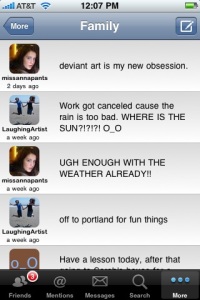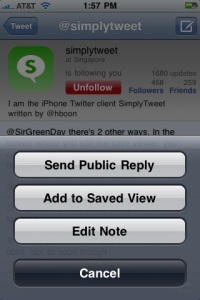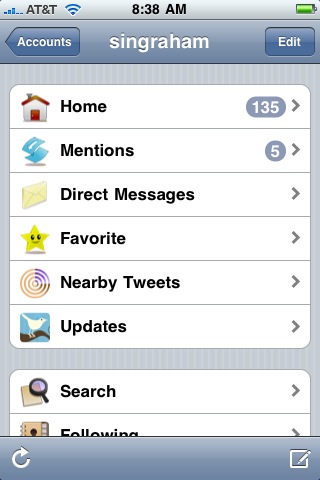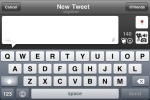Archive for the ‘OS 3.0’ Category
SimplyTweet takes the lead in the iPhone Twitter client race.
[This was written while v2.0 was still pending in the App Store. 2.1 is the current version in the Store, and 2.2 has been submitted. This is an app in rapid development. See update]
If I were to tell you that there is a Twitter client for the iPhone out there that has the speed, ease of use, and attractiveness (including choice of themes, and multiple accounts) of an app like Tweetie or Twitterfon Pro; as deep a feature set as Twittelator Pro or TweetDeck (including unread counts and the equivalent of groups, bookmarks, and saved searches); and…drum roll…the first ever, full fledged, any Twitter client, push notifications!…you might say (as I did), “Okay, then why haven’t I heard of it?”
Did I say Push Notifications…push notifications that work the way you always expected push to function. I did!
First reason so few have heard of SimplyTweet might be the unassuming and wildly modest (not to say totally inappropriate) name. SimplyTweet sounds like it might be one of those single function quick status updators that proliferated in the early days of the iPhone app store. Instead, it is, as hinted above, a mature (v1.7 current, 2.0 under review at the app store as I write), intelligently designed and implemented client that equals, and exceeds, the features of much better known apps.
 The second reason is a rather unique design that, until now, has emphasized one feature above all others: the ability to view tweets and replies as a conversation, going back as far as the chain goes. SimTweet (for brevity) used, through current version 1.7, a single uncustomizable timeline view modeled on chat bubbles (still an option in apps like Tweetie), but from any open tweet, or from the timeline contols themselves, you could also select a conversation view in a similar chat bubble format (the only other app that I know of that has this ability is Twittelator Pro). Still, the lack of themes, along with some people’s aversion to chat bubbles (even Tweetie had to give in to users who didn’t like them), and the one feature to rule all others (Twitter is about conversations) way the program has been presented, may well have served to keep it low on Twitterati’s radar.
The second reason is a rather unique design that, until now, has emphasized one feature above all others: the ability to view tweets and replies as a conversation, going back as far as the chain goes. SimTweet (for brevity) used, through current version 1.7, a single uncustomizable timeline view modeled on chat bubbles (still an option in apps like Tweetie), but from any open tweet, or from the timeline contols themselves, you could also select a conversation view in a similar chat bubble format (the only other app that I know of that has this ability is Twittelator Pro). Still, the lack of themes, along with some people’s aversion to chat bubbles (even Tweetie had to give in to users who didn’t like them), and the one feature to rule all others (Twitter is about conversations) way the program has been presented, may well have served to keep it low on Twitterati’s radar.
I am not saying that conversation tracking and conversation view is a trivial or an unimportant feature. It is what I like best about Twittelator Pro, and, until SimTweet 2.0 hits the app store with functional Push Notifications and essentially changes the nature of the game, it is still, among a host of strong features, SimTweet’s strongest feature.
My review is based on the still pending v2.0, but somewhere along the line another killer feature crept into SimTweet. I don’t have a change log for the various versions before 1.7 so I don’t know when it arrived, but Saved Views (in SimTweetese) is the kind of functional advance that only a few other iPhone clients have yet managed. In more common terms, Saved Views are subgroups, as in Twittelator Pro, or groups, as in TweetDeck (or Seesmic on the desktop). You can select a group of the tweeps you follow (from an indexed list of followers that SmTweet presents for you), name the group (or view), and save it. It then appears on the More page along with all the other options. Tap it, and SmTweet assembles the tweets from each of the tweeps on your list and presents them (and only them) as a timeline. So slick.
And, of course, by making a Saved View that only contains one of those you follow, you have duplicated Twittelator Pro’s bookmark function. Two for one. Not bad.
Finally, in a really brilliant move, SmTweet (at least in v2.0) provides the option on the user profile page to add the open user to any of your saved views. So easy. So obvious. Best group implementation to date.
SmTweet also has a robust inline browser, a pic viewer which works with most of the major pic sharing sites (so the browser does not have to open to view a pic link). It is the one of the first pic viewers I have seen that offers lanscape view…and if there is more than one pic url in a tweet, or a link to a Posterous slideshow, it presents the pics as a slideshow with next and previous buttons.
It is this kind of attention to detail that makes me totally amazed (and a little saddened) that so few have ever heard of SimplyTweet!
As though that were not enough pic goodness, v2.0 also includes a Picture Search function under the More tab (so far as I know, totally unique in a Twitter client, and very rare on the iPhone at all), that uses keywords and tags to search several of the major Twitter friendly pic sharing sites and return a set of pics to match.
Have I mentioned that the control set of SmTweet is one of the best designed of any client I have seen. It uses a similar swipe popup control on the timeline and conversation views to display Reply, Favor, and View Conversation Icons. Tapping the atvar on any Tweet opens the corresponding user profile page with all the usual information and the ability to drill down into followers and followed.
The open tweet page has its own set of controls, from Reply in the upper right, to Conversation View and Retweet in the lower left. The lower right has your standard reply swoosh over a box (sometimes called the action icon), and indeed, reveals a set of controls to email or post a link to the tweet in question. (Through v1.7 SmTweet kicked you out to the mail app to mail your tweet. Beginning with v2.0 it has an inline mail function that keeps you within SmTweet. Much better!)
The User Profile page has a DM composition control in the upper right and, again the swoosh box action icon in the lower right. This were the option to add the tweep to one of your Saved Views is hidden, along with a reply option, and, deep breath, the ability to a attach a note to that user’s profile…unless, of course, you are on your own profile page, where those options are replaced with a control that allows you to, get this, edit your Twitter profile right from inside SmTweet! Again, I know of no other client that allows you to do this.
SimplyTweet? I don’t think so. This app is certainly simple to use, but it goes way beyond simply tweeting.
It is than attention to detail thing again. For instance, the new themes in v2.0 are among the most elegant I have seen in any app. Silver and Twilight in particular are, imho, beautiful. Then too, SmTweet allows you to choose one of three formats for retweets: RT, via, and via with quotations. It allows you to set Posterous as a tweet overflow url so long tweets get a link at the end to the complete text saved on your Posterous account. How cool is that? There is also Instapaper integration. The More tab is rich. Here you find items like Trends, access to your saved profile notes, an option to view the Public Twitter timeline, a Go To User function that will open any user’s profile directly, your accounts settings, and the Saved Views you have created.
And then take the composition box, which operates either portrait or landscape. In addition to the post picture icon and the character count, there is another action icon. Under there is a popup with controls to shorten the tweet, shorten a URL, enter your location, recall a saved hastag (or copy one in a tweet your are replying to), and, best, to bring up an indexed list of your friends so you can easily enter @users (as many as you like).
The specialized DM composition box also has a + icon in the address field, which allows you to select a different follower and redirect the DM (Again, attention to detail beyond the ordinary.)
And I have not even more than mentioned the most noteworthy 2.0 feature: Push Notifications. Unless the app store approval process screws things up, SimplyTweet stands to be the first full featured Twitter app out the door with truely functional Push Notifications. True, iTwitter is out there, but it only has push between two people using iTwitter. And there are now several single function or limited function apps whose only real purpose is to push notifications form Twitter, and give you the option to open the reply or DM in a so far limited set of Twitter clients. SmTweet does it right. When someone replies to you or direct messages you a message box opens on the home screen (even when your iPhone or Touch is asleep) with a truncated version of the tweet. By default your device also chimes (you can turn notifications off in the Settings app, or disable any level of Push alert.) If, when the Apple Push server poles Twitter, you have more than one @ or DM in the cue, it gives the text of the first and an approximate number of those waiting. Unlocking the iPhone or Touch boots you directly into SmTweet to view the @s or DMs. If your iPhone or Touch is awake when the Push comes, you get a box with control options so you can choose to view or ignore. If you ignore or fail to unlock, the number of waiting @s and DMs is appended to the SmTweet icon on the app page so you will see it when next you check. At this point there are sometimes lags in Push, but as Apple works out the kinks, it will get better.
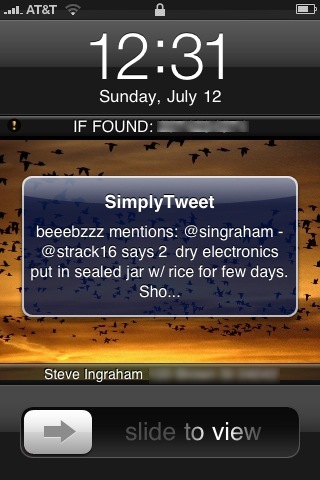 As I said, SmTweet does Push right and does it well. Very, very impressive for a Twitter client no one has ever heard of. Very very impressive for any twitter client. Way to go SimplyTweet! This is Push the way everyone hopes and expects it to work.
As I said, SmTweet does Push right and does it well. Very, very impressive for a Twitter client no one has ever heard of. Very very impressive for any twitter client. Way to go SimplyTweet! This is Push the way everyone hopes and expects it to work.
So, is SimplyTweet perfect? Of course not. I have my wish list, based mostly on things other clients already do.
I’d like to see:
1) a “display real names option” (Tweetie, Twittelator Pro, TweetDeck)
2) an easy way to switch between multiple accounts
3) a conversation view for DMs (Tweetie, Twittelator Pro)
4) ping.fm integration for simultaneous posts to Twitter and Facebook (or direct post to Facebook through their API (I can dream)).
Then too, while it just about equals Twittelator Pro’s standard twitter feature set, it is totally lacking (for worse or better depending on how you feel about it) Twlator’s multi-media features. No posting of video or audio from SimplyTweet (yet). Of course there are a few stand alone apps that work well for that already. Media Tweet can use any number of sharing services and post to both Twitter and Facebook through services that offer that feature. TwitReel has its own app and video posting service. Audoboo, is of course, Twitter for audio. You can email any media format to Posterous. I suspect the next iteration of the MobyPicture app will allow video and audio upload as the service already takes all media.
Despite my wishlist, SimplyTweet 2.0 (still under review at the app store) is quite simply a length ahead of any other twitter client out there at the moment. Push, all by itself, is enough to put it out front, but it is the solid feature set, many of which are very rare or totally unique, that really gives it is commanding (imho) lead.
SimplyTweet? I don’t think so. SuperTweet. SuperiorTweet. Surprisingly wonderlishish Tweet app extraordinaire! SimplyTweet is simply the best.
iTwitter rides the tide of new Twitter Apps
Just when you thought it was safe to stop looking at Twitter apps for the iPhone…
OS 3.0 has apparently opened the floodgates of pent up Twitter app demand, at least to go by the number of new Twitter clients appearing on the App Store this last week. Surprisingly, most of the committed players, from Tweetie to TwitterFon and Twitterific, seem to be lagging behind with 3.0 aware updates. Almost all the real action is in new clients, or in renamed and repositioned clients no one ever heard of before.
The obvious exception here is Twittelator Pro, already reviewed, which takes good advantage of almost all the OS 3.0 refinements and possibilities, as well as providing perhaps the richest and best concieved feature set of any current app. There are a few changes I’d like to see, mostly UI stuff, but in my opinion, Twittelator Pro is the app to beat. There are just so many things you can do with it, so easily, that it makes any other current app seem highly restrictive. And a 3.0.1 version with improvements is due out soon.
That said, lets take a look at iTwitter. If you did not download iTwitter on 7/5, when it was free for a day, then you will be paying $3.99 for this app. In it’s current version, it might not worth that to you. There are free apps that work as well and do everything it does, and sometimes more (but they are not as pretty!).
However, as an investment in the future of the app, the $3.99 might make sense. And certainly with the next upgrade, if you want to wait for that (promised within a few weeks), it just might be worth every penny.
iTwitter has, in my opinion, the most elegant user interface of any twitter app I have seen. Hands down. No real competition. It may still lack what I feel are essential features, and be missing some nicities, but all the ground work is there for it to become a supper efficient, powerful, easy, fast and fun twitter client.
By the way: The standout feature of iTwitter is Push Notification. Yes it has it. Sort of. It only works when both sender and receiver are using iTwitter, and so far I have not been able to make it work at all. Reports are that it works at least for some, some of the time. Like much else in iTwitter, it just might not be mature yet. [Note: I just got my first push from another iTwitter user! So whatever my issue with the registration fail message has magically solved itself! Still not the best implementation, since it only works with other iTwitter users, but it does appear to work.]
 You will note in the home screen shot above that iTwitter shows the unread or new count on each category. If you scroll back a page to the Accounts Page, you see the aggregate new count for each account you are working with (you can have as many as you like).
You will note in the home screen shot above that iTwitter shows the unread or new count on each category. If you scroll back a page to the Accounts Page, you see the aggregate new count for each account you are working with (you can have as many as you like).
Going to the Home list (friends), you will note several interesting refinements. You may or may not like the text bubble presentation, but the interesting part is that on replies, both here and in the Mentions view, the text of the tweet replied to is appended at the bottom of the bubble in smaller type (see first screen shot below). This makes a whole lot of sense, though it does not substitute for, say, Twittelator’s conversation view…which searches out the whole chain of previous tweets that are referenced, back as far at it goes. Still, most of the time I am just wondering what tweet my friends are replying to, and iTwitter’s approach works for that. So easy.
Note the unread count at the top of list view. There is a Mark All Read icon on the footer. Scrolling down in the list does not make the tweets read, or decrease the count. Replying to the tweets does not make them read. You have to mark them read with the control under the icon.
Tap a tweet and the quick Reply/Retweet/Favor control pops up. Again, easy and elegant. If there are links, #hashtags, or @users in the tweet, these also appear as options in the popup. Very slick. Tap the atvar and the user profile opens up, again in a floating pallet kind of thing. Very elegant. You can drill down by tapping followers, etc. You will see the DM button, but also might note the lack of a Reply control. Glaring oversight! Personally, until they fix that, a deal-killer for me, at least for using iTwitter as a full time client. Still, I really like that floating profile pallet thingy!
By the way, iTwitter is the only Twitter client on the iPhone that I know of that operates in landscape for all functions. Just tip it over in whatever view, not only in the keyboard view, and it will flip to landscape. This is more practical than you might think, as it avoids flipping the phone around every time you come back from posting a tweet or reply.
Note also the little symbol next to the standard location icon in the tweet box. That pulls up a list of your friends to initiate a reply (just like Twittelator Pro). Note also the camera icon. You can upload pics directly from the app.
iTwitter has a feature, ported over from popular desktop clients, that is just becoming common in the more advanced iPhone clients: groups (Twittelator Pro, TweetDeck for iPhone, TweetBox, etc.). You can easily create and manage as many sub-groups of your twitter friends as you like…though there is as yet no way to add someone to a group on the fly (as in Seesmic or TweetDeck on the desktop). You have to use the edit groups function on the Home screen.
So, if this thing is so elegant, and it is elegant and fun, then why is not my choice of Twitter clients?
1) the above mentioned lack of any easy way to reply to someone mentioned in a tweet, or to a new follower, for that matter. You can open their profile but there is no reply control. That is the killer for me.
2) iTwitter only uploads pics to TwitPic. I need other choices. And, of course, we are in OS 3.0 now, so they need to be working on uploads for audio and video.
2) no saved searches [Like most iPhone apps, iTwitter is practically undocumented. It does have saved searches. I just could not find them. Once I did, they work fine, adding themselves to the Home page even. The way it is implimented, you can even use a saved search as a kind of bookmark to make checking a particular friend or associate’s tweets relatively painless.]
3) new tweet/mention/dm counts do not diminsh as tweets are viewed, read, replied to, etc. Mark as Read is a poor substitute, especially as you it is all or nothing. You can not mark a group of tweets read without marking the whole list.
4) The inline browser seems a bit flaky (opens flickr links in the main flickr site not m.flickr.com for instance, does not display some graphics, and does not enlarge with multi-touch smoothly), though the TwitPic viewer is excellent, with landscape view and all (just needs to work with other Pic sites.)
5) General lack of the richer feature set avaialble in Twittelator Pro. I am becoming addicted, for instance, to being able to copy tweets, email tweets from with the app, bookmark friends (and especially app developers) to keep track of all their tweets, and so many of the little extras packed into Twittelator that moving to a simplier client is going to be hard on me, no matter how good (or how elegant) the new client is on its own.
In conclusion: iTwitter has huge potential. Keep your eye on it.
But unless it has a feature you can’t live without right now (and that would not, in my experience, be Push Notification [even thought it now seems to be working at least]) then you might want to hold on to your $3.99 until the next version at least. On the other hand, if you can live with it’s current limitations, it is certainly a slick UI! The slickest.
I am going to do a brief review of some other new offerings in the next post.
Twittelator Pro 3.0: a new fav Twitter Client!

Twittelator 3.0 Pro in pride of place
Okay, I will confess. I am a iPhone Twitter client junky. I have tried just about all of them and generally have 3 or more on my iPhone at once. And why not. Twitter has become a major preoccupation, and the iPhone provides a all but ideal platform for mobile tweets and keeping up.
You may know that until recently the battle for my Twitter space (and the prime location on my iPhone’s app bar) was between Tweetie and TwitterFon Pro. (see Tweetie gets Competition: TwitterFon Pro, Twitterific 2.0). This week, while following the iPhone 3.0 and 3GS fervor on the net, I came across mention of a new version of Twittelator Pro, optimized for OS 3.0 and the new iPhone. I have not tried Twittelator since the early days with my iPod Touch (not quite a year ago), and have never tried the Pro version. A look at the www.stone.com website, and the description of Twittelator 3.0, had me seriously wondering if Twittelator had grown into an app that might replace my current favs…even though the major new feature, Video tweets, is not available on my 3G. It should be noted that Twittelator 3.0 only runs on OS 3.0. You must upgrade before purchasing it.
So I did some more research, and then, whatever, bought a copy. (Told you I was a junky.)
Why? What is wrong with Tweetie or TwitterFon Pro?

List view in Dove Theme. Note image thumbnail.
Tweetie still lacks any indication of how many new tweets, @, or DMs you have. After using TwitterFon I really really missed that. And you have to open a tweet with links to open the link. Lame. (But again something I did not even notice until after using TwitterFon Pro with its rich text, live link, view.) Tweetie also lacks a conversation view of replies and @s (though it has it for DMs).
And TwitterFon? Twitterfon does not display real names. I can live with screen names, but, hay, these are friends. When possible I would like to think of them, and interact with them, based on real names. Then too, TwitterFon was just a bit slow on the load. And, really, I just did not find TwitterFon (or Tweetie) compelling enough to stick with it for long. I kept switching back and forth, which told me that neither app had my heart. (Not even that small portion of my heart that is devoted to Twitter apps.)
So, Twittelator Pro. Let me say right up front here that it has replaced both Tweetie and TwitterFon on my iPhone. It now lives right there next to Facebook, Phone, and IPod in my app bar. Am I impressed? I guess so!
First, it meets my drop dead requirement of managing multiple accounts. And it displays the number of new tweets, new @s, and new DMs in little bubbles on the icons.
Then too, Twittelator 3.0 is a mature iPhone Twitter client. I can only think of one feature it does not have that I want (Facebook or ping.fm integration, and I can still use Pingle for simultaneous posts) and it has some features which, if no longer unique, are at least very rare, and quite well implemented in Twittelator (groups for instance).
Also the interface shows every sign of being a third generation interface. My memory of Twittelator, based on the 1.x free version I tried in the past, is that it was overly complex, with reminders popping up whenever you touched the screen anywhere and a white on black list view, with tiny type that I fond very hard to read.
Even if memory serves me right, that was then, and the this is now version is far different. I would still highly recommend reading the whole help file on the iPhone (under the Settings icon), or on the http://www.stone.com web site before you get very far in using the app. Not every operation is obvious, and some are pretty obscure until you find out how to do them. However, once you know how the program works, it works, for me, very naturally. I find the various controls easy to remember and easy to use, while giving access to a very large feature set. (My only quibble is that there is, despite what the instructions say, no easy way to switch between accounts. What should be, in my opinion, a one or two tap operation, involves multiple taps and multiple screens to accomplish. An ideal solution might be borrowed from TweetDeck for iPhone, with accounts running in adjacent screens which can be side-slide-flicked into place. The screens do not even have to be populated until flicked to (some load time acceptable). Listening Mr. Stone?)
The tiny white on black type has been replaced by your choice of three very attractive themes, and you can set it to display large type for the end of those kind of days.

Main Controls in the Tweet view. (from the http://www.stone.com help pages)
As to general controls: Touching the tweeter’s name in the tweet opens a panel with lots of options for replies, direct messages, retweeting, etc. etc. Touching the atvar opens the tweeter’s profile, which also has reply and direct message options as well as the usual follow/unfollow, view tweets, view mentions, view friends, view followers, block, notifications, etc. There is also a search icon which opens a profile search to find other tweeters by name. Better, there is a bookmark feature (unique to Twittelator as far as I know) which adds the tweeter to your bookmarks list for quick and easy access to their tweets. Don’t want to miss a single tweet from one of your friends?Bookmark them and check their feed from time to time.
Twittelator Pro is also one of the new OS 3.0 location aware apps. Below the profile name you will see the GPS coordinates of the location. Clicking the location opens your choice of Google maps.
You can also reply to a tweet by touching the time bubble…most of the time…unless the tweet is part of a conversation (reply, or reply to a reply, or reply to a reply to a reply, etc.), in which case tapping the time bubble opens the conversation as far back as it goes. I really like this feature, as too often I can’t even figure out what tweet of mine someone is replying to.

Reply panel
When there are links in the tweet, urls, @users, #marks, etc., touching the paperclip icon either opens them directly (if there is only one) or gives you a screen to choose which one you want to activate. There is a fast in-line browser with landscape view for urls. When the link is a known picture service (TwitPic, Yfrog, Pikchur, MobyPicture, TwitGoo, TwitLens, TweetPhoto) a thumbnail is displayed instead of the link. Touching the thumbnail opens a unique and very fast image viewer. All images open in portrait mode, cropped to fit the screen, but there is a little control in the header that will fit the image to the width of the screen. Unfortunately you can not (yet, I assume) rotate the phone to see the image in landscape, but there is no denying that the picture viewer is considerably faster than opening the link in the in-line browser (even an open images in landscape view option in settings would be nice). A single tap on the image will bring up the option to save the image or to open it in the browser with the surrounding page from the site in question (should you want, for instance, to leave a comment on the site page rather than replying directly to the tweet). All in all, this is a very intelligent way of viewing images in tweets!
(You can select any of the image services above as your default image service for posting images with tweets. This is perhaps the widest selection I have seen…and makes Twittelator Pro one of the few iPhone clients to support the new TweetPhoto service.)
The list view, by the way, besides displaying the number of new tweets in on the icon, displays it at the top of the list, and, it decreases as you scroll up the list (presumably reading tweets as you go). A tap on header, instead of running you up to the top of the list as it does in most other apps, moves you up a page of tweets. To get to the head of the list you have to double tap the header.
I already mentioned Bookmarks.
That is one way to sort tweets and tweeters. Twittelator offers another in Sub-groups. You can easily build a sub-group of your friends on any principle. I have two so far: APP developers who’s apps I rely on, and Family. Mr Stone recommends keeping groups fairly small as Twittelator uses the search API to generate the list of tweets on the fly. You can set it (in the Settings panel) to generate the list of group tweets using the general API, but, as Mr Stone rightly points out, that might use up your 100 calls an hour pretty fast.
Speaking of Search: Twittelator Pro offers complete access to the full Twitter Search set. On the simple search page you just tap the … in the corner of the search field and the Advanced Search screen opens. Sweet.
The list of features on the More Page is too long to take a screen shot. You have:
Accounts, Search, My Profile, Mine (your own tweets), My Messages (DMs), Subgroups, Trends, Everyone (Twitter’s unsorted feed), Stocks, Recents, Bookmarks, Favorites, Log (where Twitter API calls are recorded), Misc (where, for instance, recent search results are stored), and Saved (which stores sets of tweets, friends, mentions, messages, subgroups, etc as you create them by tapping and holding for two seconds).
Deep breath. If you are getting the idea that Twittelator Pro is a full featured client, then you are getting the right impression. I hope I am also conveying that all of these features are relatively easy to access and use. Mr. Stone has achieved a great balance between feature complexity and ease of use simplicity: not an easy thing to do!
Okay, which brings us to actually writing a posting tweets. As I mentioned you can open the tweet screen for a reply in one of three ways. Or you can open the tweet screen by tapping the pretty universal tweet/keyboard icon in the upper right header. What you get is a fairly conventional keyboard view, either portrait or landscape depending on how you hold the phone. I say fairly conventional because there are some special features. First of all, you can call up an alphabetical, indexed list of your friends by tapping the Friends button and do a reply or DM to any one on your list. Sweet. You can also touch the Pin icon to attach a

Google map of your location. Sweeter. Then, in place of the usual camera icon for attaching an image, there is multi-media icon. Tapping that allows you to post images, post audio tweets using the OS 3.0 voice recording feature, and, if you are using a 3GS and a service like MobyPictures, post video tweets using the 3GS’s video application. That makes Twittelator the first available Twitter client use the full new set of multi-media options the new iPhone hardware provides, though TwitterFon has announced they will implement the video feature in the near future.
There is also your standard url shortener and TwitShrink feature, hidden under the hood so to speak. They operate automatically on tweets over 140 characters (though you can choose one of three url shorteners in Settings), popping you back to edit after shortening to make sure your tweet still says what you intended, or you can preview by tapping the little meeting arrows thingy in the lower left corner of the screen.
Of course, this is a OS 3.0 app, so it makes full use of the Cut, Copy, Paste included in the OS keyboard.
Then too, there is the weird symbol icon which brings up, well, weird symbols you can use in your tweets. Some only work show up on iPhone twitter clients with the international keyboard enabled.
Finally, up there under the New Tweet label in the header, you will see the name of the account you are using. If you tap that, it will bring up your drafts. Oh yes Drafts. When you press Send on a tweet you have the option of saving it as a draft rather than sending it. You can save as many drafts as you want. Where this gets interesting is when you remember that you can now Copy and Paste, so you could, conceivably save a phrase you use very day in your tweets as a draft (For me it might be Pic of the Day), open the draft, copy the phrase, and paste it into a new tweet. Whether that would actually save time is questionable, but then…
On the Drafts page you will also see your account name under the word Drafts, only on this page is says “tap to change”. And it does. Tap it and it calls up your list of accounts and your can switch to any one your want for that tweet. This is still, as I mentioned up front, an awkward and impractical way to switch accounts, imho. The only other way to do it is to go to the More page, and tap the active account to open the same accounts list. Neither is ideal, and both just take too may taps.
Drafts brings up an interesting feature of Twittelator Pro, which is, I think, also unique. When Twittelator can not send a tweet it is stored and sent as soon as a solid connection is possible. This means, practically, that you can compose a tweet anywhere, anytime, even on a plane with airplane mode turned on, and send it, and as soon as Twittelator is opened with a connection if will be sent. In combination with the Save feature, which allows you, for instance, to save a whole list of tweets you do not have time to reply to before the plane lifts off, veiw them in the air even without an internet connection, and reply to what needs reply, Twittelator becomes one very powerful time saving, time redeeming, tweeting tool.
 So. Twittelator Pro 3.0 takes pride of place on my iPhone for the moment. Tweetie is due for a new release (says I, not the Tweetie folks), and TwitterFon will not be bypassed I am sure. Seesmic plans an iPhone client soon, which, if as good as the desktop version, stands to be a killer app, with full Facebook and Twitter integration. TweetDeck for iPhone is new, feature rich, and I just don’t like it. Sorry.
So. Twittelator Pro 3.0 takes pride of place on my iPhone for the moment. Tweetie is due for a new release (says I, not the Tweetie folks), and TwitterFon will not be bypassed I am sure. Seesmic plans an iPhone client soon, which, if as good as the desktop version, stands to be a killer app, with full Facebook and Twitter integration. TweetDeck for iPhone is new, feature rich, and I just don’t like it. Sorry.
Twittelator Pro 3.0 you are my Twitter fav for sure. I can’t promise eternal fidelity, but I can promise not to replace you until something really better comes along (and if you are working on Facebook integration that could well be Twittelator 4.0 Pro).