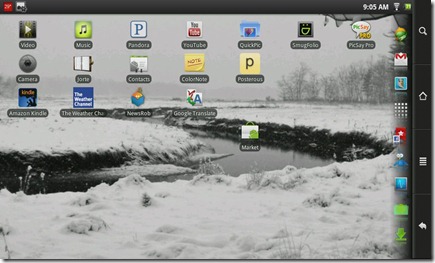[I am adding a note here to clarify right up front: I am not a power user. As stated below, my main purpose for this tablet is displaying images from my SmugMug galleries, showing an occasional video, playing music, working email and my twitter and facebook accounts, reading a bit, and general messing around on the internet. I do not play games. If your usage is going to be more intense than that, then your conclusions may well be different than mine. That said…]
Though, as you know if you read this blog, I am convinced iPhone user (4), I have, so far, been able to resist the iPad. I have had one to play with for several weeks on two different occasions (to facilitate app reviews) and it simply does not do enough, in my opinion, beyond the iPhone to justify a minimum investment of $500.
That does not mean, though, that I don’t suffer, in this pre-CES season of tablet fever, a certain amount of tablet envy. And there are a few specific things I could use a tablet for where neither my iPhone or my laptop will do as well.
For one, I travel to a variety of birding destinations each year, and do a lot of photography and videography. It would be excellent to have a device that could easily display what I had shot that day for folks I meet, without having to fire up the laptop. And, of course, web surfing, while possible on the iPhone (and actually quite good by any reasonable comparison) would obviously be better and easier on a larger screen. (Oh bananas, lets be honest, almost anything beyond making a phone call would be easier on a bigger screen.)
The difficulty, as you know if you have been paying attention to tablet fever this year, is that there are not many good alternatives to the iPad out there. There have a slew of Android tablet introductions and announcements over the past 6 months, but the actual products that have made it to market range from disappointing at the lower price end (most are truly cheap China iPad knock-offs)…to just as expensive as an iPad at the somewhat more satisfying end (the Samsung Galaxy Tab). CES may see some movement here, but my feeling is that devices that have anything like the performance of an iPad are going to be priced at least in the same range as the (so far disappointing) Viewsonic G…$400 plus…or at the iPad level (Galaxy Tab), and the under $300 offerings are going to continue to be poorly designed toys with marginal performance.
 Which is what makes the new Generation 8 Internet Tablets from Archos stand out. The Archos 70 and the Archos 101 are particularly attractive iPad alternatives. They share the same relatively powerful ARM 8 processor running at a gigahertz, Open GL graphics acceleration, and both have been upgraded to Android 2.2 lately. With a simple hack (provided by a passionate Archos fan), you can have the full Android Market, and all the Google apps. And this from a company that has been making touch screen multimedia players for many years, and internet tablets for several…a company that has shown itself to be responsive to customer needs, and which has fan community that is just as passionate, if not as large, as the Apple folks.
Which is what makes the new Generation 8 Internet Tablets from Archos stand out. The Archos 70 and the Archos 101 are particularly attractive iPad alternatives. They share the same relatively powerful ARM 8 processor running at a gigahertz, Open GL graphics acceleration, and both have been upgraded to Android 2.2 lately. With a simple hack (provided by a passionate Archos fan), you can have the full Android Market, and all the Google apps. And this from a company that has been making touch screen multimedia players for many years, and internet tablets for several…a company that has shown itself to be responsive to customer needs, and which has fan community that is just as passionate, if not as large, as the Apple folks.
It was the last two factors, actually, that convinced me to order a 101, one Saturday when they had them in stock for about 4 hours on the Archos.com web-store. Some of the China Pads look like they could be made to work, especially for my purposes, and they are considerably less expensive, but you have absolutely no assurance of on-going support. Android is a moving target, with frequent version upgrades (2.2 is just out, and already folks are readying 2.3 upgrades) and with each upgrade someone has to design custom firmware for your particular machine. I have confidence, based on history, that Archos intends to keep up. And, with the active fan community, you are not totally reliant on the company at that…a visit to the ArchosFans forums is vastly reassuring to the potential buyer…or at least is was to this potential Archos owner.
And a word about the obvious differences between Android and iOS. Android is clearly not as polished or as tablet ready as iOS, which Apple tweaked specifically with the iPad in mind. However, as mentioned above, Android is an open source operating system in rapid development, and stands to make significant tablet related gains over the next few upgrades. Then too, it is an open source, open system, vastly different than Apple’s closed system. You can customize and adapt to heart’s content. And, given the fanatical Android development community, if you can conceive of an improvement to your user experience on an Android machine, someone has probably anticipated you, and there is already an app for that. As I will detail further in, I have already replaced the stock Android keyboard, the home screen/app launcher, the stock internet browser, and the Gallery and twitter client supplied by Archos, etc. etc. It is easy, and it certainly appeals to my inner geek!
Don’t get me wrong. It is not that the out of the box Archos experience would not be satisfying to most people…I think it would be…it is just that it can easily be improved. To put it another way, those looking for a first internet tablet experience at less than the cost of an iPad are likely to be satisfied, out of the box, with the Archos gen8 machines. If your expectations have already been colored by some exposure to the iPad, and you are hoping for iPad like performance or better, then you will need to make a few changes to the basic user experience by installing the Market hack, and switching out or replacing some apps, and adding others…but, given the will, in very short order, in my opinion, you will have an internet tablet experience that rivals that of the iPad, for just over half the price.
You can have all the fun of customization, or you can be guided by my experiences…which I will detail later on.
First a few notes about the machine itself. Build quality is very good, a mixture of metal, plastic, and glass, but  clearly not up the quality of the iPad. Price you pay for the lower price. It feels solid in your hands, but the plastics creak a bit when handled. The capacitive touch screen, full multi-touch, is excellent: As responsive as my iPhone 4, and certainly as responsive as the iPad. The screen is bright and sharp, with a resolution of 1024×600…fully adequate for viewing images or videos. The viewing angles have come in for some criticism on the various forums and review sites, and, while it may be more limited than the iPad, it is, imho, perfectly adequate* for almost any use. The built in kickstand is excellent for adjusting the angle of the screen for maximum quality and ease of use. (Tip…invest in an inexpensive mouse pad and put it under the 101 and kickstand while it is standing…this will make the whole thing much more stable.) In my experience so far, it handles video up to 720p HD fairly well. The Video player becomes sluggish and unresponsive with large (10 minute) H264 HD, but it plays them fine. It is just difficult to pause or change volume. The only vids I have not been able to play smoothly are the native Motion JPG (.mov) HD files right out of my Canon cameras. The speakers are barely adequate, but actually a cut above most found on laptops.
clearly not up the quality of the iPad. Price you pay for the lower price. It feels solid in your hands, but the plastics creak a bit when handled. The capacitive touch screen, full multi-touch, is excellent: As responsive as my iPhone 4, and certainly as responsive as the iPad. The screen is bright and sharp, with a resolution of 1024×600…fully adequate for viewing images or videos. The viewing angles have come in for some criticism on the various forums and review sites, and, while it may be more limited than the iPad, it is, imho, perfectly adequate* for almost any use. The built in kickstand is excellent for adjusting the angle of the screen for maximum quality and ease of use. (Tip…invest in an inexpensive mouse pad and put it under the 101 and kickstand while it is standing…this will make the whole thing much more stable.) In my experience so far, it handles video up to 720p HD fairly well. The Video player becomes sluggish and unresponsive with large (10 minute) H264 HD, but it plays them fine. It is just difficult to pause or change volume. The only vids I have not been able to play smoothly are the native Motion JPG (.mov) HD files right out of my Canon cameras. The speakers are barely adequate, but actually a cut above most found on laptops.
General performance for applications is pretty snappy. The latest firmware for Android 2.2 (released on December 16th) allows you to set the processor speed and performance to three different levels, including full on 1GHz, and on that setting the 101is as responsive as the iPad or iPhone 4 on most applications. The one exception is the stock Andriod launcher, which can develop an annoying lag when returning from an app, but that is a software issue and easily fixed by installing any number of free launcher alternatives (more on that later).
Archos is still waiting on Adobe certification of their own Flash 10.1 plugin, but the stock 10.1 from the Market will at least allow most flash based websites to display properly, and will play standard embedded YouTube video fairly well…though it struggles more with HD. (The dedicated YouTube app works fine for any YouTube video I have thrown at it so far.) I check the Archos website daily to see if Flash is ready. No joy so far.
 Other really nice hardware touches are the Micro SD card slot for expanding internal storage (up to 32G), the Micro USB port for connecting to your computer and mounting both internal storage and Micro SD if you have one installed, and the standard sized USB host port, which allows you to use USB sticks, Flash Card Readers, and even external drives if they are low power or have their own power supply (I have a feeling even a low power drive would drain the 101 battery pretty fast and might give unreliable performance…but self powered drives should work fine). USB support is a bit spotty in my experience, with mount and unmount issues frequent, but I am learning to work with it for the most part. My general impression is that it is better to unmount from the Archos instead of the computer…and you need to use the Notifier Unmount for the USB host, not the one in the settings panel :).
Other really nice hardware touches are the Micro SD card slot for expanding internal storage (up to 32G), the Micro USB port for connecting to your computer and mounting both internal storage and Micro SD if you have one installed, and the standard sized USB host port, which allows you to use USB sticks, Flash Card Readers, and even external drives if they are low power or have their own power supply (I have a feeling even a low power drive would drain the 101 battery pretty fast and might give unreliable performance…but self powered drives should work fine). USB support is a bit spotty in my experience, with mount and unmount issues frequent, but I am learning to work with it for the most part. My general impression is that it is better to unmount from the Archos instead of the computer…and you need to use the Notifier Unmount for the USB host, not the one in the settings panel :).
The 101 also has HDMI out, though I have not experimented with it. Archos claims it is the only implementation that allows you to put the whole Android experience on your HD TV (while using the 101 as a control pad). I am not a gamer, so I can’t say how this works with games, but it does seem an attractive option.
Of course it has an accelerometer and position censor so everything (or most things) auto rotate from landscape to portrait and back, and you can use the devise itself to control many games.
Okay..so lets talk about the apps that transform the 101 from an satisfying Android internet tablet to a superior internet tablet experience.
The first thing to do is to make sure your firmware and version of Android is up to date. Eventually Archos will start shipping units with 2.2 installed, but if you have a unit with 2.1 it should tell you an update is available when you first boot up the machine. If not, go to Settings > About > Firmware Update and initiate the process.
Once 2.2 is installed, you should go online on your computer and find the latest version of gappsinstall.apk. Try ArchosFans.com or the Archos gen8 forum on XDA Developers or just google it. As of this writing, the current version is v5, but the author says v6 is near. Find the latest one. You should find instructions with it, but just in case, download it to your computer, mount the 101 via USB cable to your computer, drag the downloaded file into the top level of your internal storage (as in, in no folder). Unmount your 101 (press Stop USB on the Archos screen) and unplug the USB cable. Using the Files app, find the gppsinstall file, touch it and choose install. Then, find the app itself in your main apps window, and run the app. That will install the latest version of the Market app, and a few other google basics. (You will have access to the majority of apps, but some will still be hidden. There is a fix for that. More on that later).
The first app I downloaded and installed was GMail. If you use GMail, and especially if you are already addicted to threaded conversations, Google style, there is no point in using the EMail app Archos bundles with the 101.

 Since I intend to use the 101 as a photo viewer, the Gallery app got attention next. The stock app is okay, but there are better viewers out there. QuickPic is amazing, very like the photo viewer on iOS, and based on folders, which it automatically locates by contents, even if they are on your expansion Micro SD card. It does everything I need it to do and does it really fast. I like it.
Since I intend to use the 101 as a photo viewer, the Gallery app got attention next. The stock app is okay, but there are better viewers out there. QuickPic is amazing, very like the photo viewer on iOS, and based on folders, which it automatically locates by contents, even if they are on your expansion Micro SD card. It does everything I need it to do and does it really fast. I like it.
If you use SmugMug for online image storage and viewing, SmugFolio does a good job of automatically downloading your galleries (unattended) and displaying the contents even when you are not on-line. Somehow it stores the images in a fraction of the space the real jpg files would take, so it is practical even if you, as I do, have thousands of images on SmugMug.
You will want the official YouTube app if you do any YouTube at all. As above, it handles any YouTube video with aplomb.
And, while on video, find Adobe Flash Viewer 10.1. it is not optimized for the Archos machines, and eventually Archos will replace it with one that is, but the one in the Market works for now, at least for viewing lower resolution embedded video and your usual flash animations.
Again, the stock Android browser is okay, but there are better browsers out. Dolphin HD is my favorite…fast, tabbed, themed, excellent all around.
It is maybe a matter of taste, but I do not like the stock Android keyboard. The offset space bar drives me crazy. I found Better Keyboard in the Market and downloaded it. It is pretty good, but…
The keyboard you really want is Swiftkey, and you have to do the Market fix mentioned above to find it. Searching for Swiftkey before the fix returns no matches. Here’s how to fix it.
- Settings–>Manage Applications–>All–>Market (Clear Cache then ‘Force Stop’ — DO NOT clear data)
- Settings–>Manage Applications–>All–>Google Services Framework (Clear data then ‘Force Stop’)
- Return to the Home screen.
- REBOOT
Once you do these steps, you will find all kinds of previously hidden apps in the Market the next time you run it. I am not sure why, but there it is.
 Search for Swiftkey now and at least download the trial version. I ran the trial for about 10 minutes realizing I could not live without it and buying and installing the full version…despite the fact that I had already bought Better Keyboard. (Follow onscreen prompts when you first run Swiftkey to install it as your default keyboard, and download the correct language module for predictions.) Swiftkey fits the 101 screen better…is way easier to type on…has superior prediction…has a much more intelligent number and alternate keys system (you don’t have to shift to number for numbers or other symbol keys…just hold the key down just a bit longer and the secondary character will be entered (ie, hold T down and 5 is entered…hold ? down and ! is entered…it is so
Search for Swiftkey now and at least download the trial version. I ran the trial for about 10 minutes realizing I could not live without it and buying and installing the full version…despite the fact that I had already bought Better Keyboard. (Follow onscreen prompts when you first run Swiftkey to install it as your default keyboard, and download the correct language module for predictions.) Swiftkey fits the 101 screen better…is way easier to type on…has superior prediction…has a much more intelligent number and alternate keys system (you don’t have to shift to number for numbers or other symbol keys…just hold the key down just a bit longer and the secondary character will be entered (ie, hold T down and 5 is entered…hold ? down and ! is entered…it is so  brilliant!). If you do shift to numbers, you get a new keyboard with a number pad on one side and symbols on the other…so intelligent! Going a level deeper with the symbol key gives you a full set of left/right/up/down keys to move the cursor around in your text…which is a real blessing for those of us with large finger tips). If you are like me, you will never return to stock!
brilliant!). If you do shift to numbers, you get a new keyboard with a number pad on one side and symbols on the other…so intelligent! Going a level deeper with the symbol key gives you a full set of left/right/up/down keys to move the cursor around in your text…which is a real blessing for those of us with large finger tips). If you are like me, you will never return to stock!
And speaking of stock…the stock 2.2 launcher/home screen is kind of creaky. It has strange lags and does not always respond as expected. There are better alternatives. The two I tried are Launcher Pro and Zeam, both free apps. Launcher Pro does not quite scale to the 101 screen, probably because of Archos’ use of soft buttons on the right side of the screen. Still it only takes a slight drag to make it align itself. Launcher Pro is, all and all, an improvement over stock, but the one I settled on is Zeam. It uses 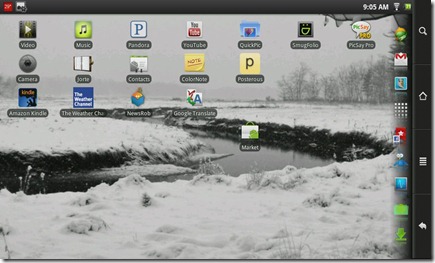 less resources, is slightly faster, and scales to the 101 screen perfectly. I have mine set to a single home screen, since I don’t intend to use many apps, and since most of my common apps fit in the app tray on the right side of the screen (or bottom if you run in portrait…and you are not limited to 5 apps in the tray as you are in LP). Adding actions and widgets is dead easy…I even added the Show Notifications action to my tray, since I will be using it often to unmount USB stuff (as above).
less resources, is slightly faster, and scales to the 101 screen perfectly. I have mine set to a single home screen, since I don’t intend to use many apps, and since most of my common apps fit in the app tray on the right side of the screen (or bottom if you run in portrait…and you are not limited to 5 apps in the tray as you are in LP). Adding actions and widgets is dead easy…I even added the Show Notifications action to my tray, since I will be using it often to unmount USB stuff (as above).
 What else? If you have to move large files, you will need a better file manager than the stock Files. I looked for one that had drag and drop…I mean we are a touch machine here…and found ScaliCommander. Despite some luke-warm reviews, it works well, and allows me to drag files from my camera’s SD card in a Card Reader in the USB port to internal storage. Move does not work for files and folders of any size, but Copy does, even for massive Video files. It will also allow you to view the full file system, not just the storage level as the stock app does. You can open folders in multiple panels and literally drag and drop as you do in Windows or the Mac OS. I tried others first, but Scali is the only one that let me copy large files.
What else? If you have to move large files, you will need a better file manager than the stock Files. I looked for one that had drag and drop…I mean we are a touch machine here…and found ScaliCommander. Despite some luke-warm reviews, it works well, and allows me to drag files from my camera’s SD card in a Card Reader in the USB port to internal storage. Move does not work for files and folders of any size, but Copy does, even for massive Video files. It will also allow you to view the full file system, not just the storage level as the stock app does. You can open folders in multiple panels and literally drag and drop as you do in Windows or the Mac OS. I tried others first, but Scali is the only one that let me copy large files.
Weather apps? Weather Channel, hands down. The most complete display of info by far, including hourly and 10 day forecasts, the ability to turn off GPS (necessary on the 101) and enter locations manually, and three sizes of widget…widgets that don’t hang the machine up on launch when there is not yet a wifi connection (which WeatherBug does…I even took WeatherBug off my laptops, since it gave me lots of trouble there too). Accuweather just won’t run without the GPS. So, despite the fact that Accuweather is in the unfixed market and it requires the fix to find Weather Channel, it is Weather Channel all the way.
The only Facebook app I have tried is the official free one, and it is fine, though I miss the ability to add bookmarked profiles or pages (as you can do in the iPhone version).
 Archos ships the 101 with the free version of Toutier, which is not bad, except in comparison with the best of the iPhone twitter clients. I liked it well enough to buy the full version, but I soon noticed that is very slow to update the lists on launch compared to other Android clients, especially if have more than one account. I will, by the way, offer an expanded comparison of twitter clients for Android on tablets in the near future, but for now, I tried the official free Twitter inc. app (not well suited to tablet use), the free and Pro versions of Twidroyd (not bad but somehow clunky, reminiscent of the ultra powerful but interface-challenged Twittelator Pro for the iPhone), and finally settled on Tweetcaster Pro…which has, imho, the best mix of features and usability. It is, for instance, the only one to give you unread counts for tweets and replies. There is some funkiness when you first open the app as the splash screen forces portrait…but as soon as that clears the app works fine in landscape on the 101.
Archos ships the 101 with the free version of Toutier, which is not bad, except in comparison with the best of the iPhone twitter clients. I liked it well enough to buy the full version, but I soon noticed that is very slow to update the lists on launch compared to other Android clients, especially if have more than one account. I will, by the way, offer an expanded comparison of twitter clients for Android on tablets in the near future, but for now, I tried the official free Twitter inc. app (not well suited to tablet use), the free and Pro versions of Twidroyd (not bad but somehow clunky, reminiscent of the ultra powerful but interface-challenged Twittelator Pro for the iPhone), and finally settled on Tweetcaster Pro…which has, imho, the best mix of features and usability. It is, for instance, the only one to give you unread counts for tweets and replies. There is some funkiness when you first open the app as the splash screen forces portrait…but as soon as that clears the app works fine in landscape on the 101.
Of course I have Hootsuite on there for its unique ability to post, and to schedule future posts, to multiple twitter, facebook, and facebook pages accounts. (With a scroll to top feature Hootsuite could be my full time social media client.)
I downloaded and used Google Reader for a while…but like the web app on the iPhone, GR for Android is just a bit clumsy to use (well, more than a little bit). To read a post, you have to open its folder, then select the feed, or chose all, then select the title, which opens the title alone on a screen, then select the title again to open the post. Not pretty. If you are reading a post and want to go back to the main menu to open another folder, you have backtrack through way too many screens to get there. The same thing happens when you mark a post or group of posts read…you have to back all the way out to get to another folder. Not pretty and not inspiring.
Though it is relatively expensive, the pro version of NewsRob is everything Google Reader should have been. Easy to use, displays the feeds attractively (much like they appear on the Google Reader web site on the computer), fast, and simple to navigate. NewsRob was designed by someone who must spend considerable time reading feeds, and it shows.
If you are Kindle user, the Kindle app, though it only works in portrait, will allow you to read your Kindle books on the Archos. Nook is also available. What I can see, is using the Archos for reading color books and magazines as they become available…and if you are considering the Nook Color for Christmas, you really might want to check out what $50 more gets you from Archos (though if reading were my primary purpose I would look a the Archos 7o instead of the 101.)
I have found a few more apps which I may review in more detail later on: PicSay Pro is an excellent photo editor, Tripit is its generally elegant self, there are calculators and converters for travelers, etc. etc,
I have only had the Archos 101 Internet Tablet for 4 days now, and I am still figuring the thing out. Besides being my first tablet, it is my first Android device of any kind. There are, apparently, all kinds of hidden features to Android 2.2. It took me 3 days to find the Notification panel (accessible by pulling down the Notification bar at the top of the screen), and someoneon ArchosFans forum (Brownrat, thank you) had to point out the Unmount function of Notifications for USB devices. I don’t think I would have ever have found that. Just a few moments ago I discovered that there is a menu on the main apps page that gives instant access to Manage Apps and Uninstall. I am not sure if that is a feature of Android or of Zeam but it is something I know I will use, now that I know where it is.
Then too, my other primary discovery already is how very, very small the iPhone 4 is :).
Already I can see that the Tablet is going to be an essential part of my internet and social experience. I have a little pay as you go MiFi from Virgin Mobile that should work most places I visit. Makes an ideal companion for the Archos 101.
And I have to say that all those companies who are pinning hopes on an imminent introduction of yet another Android tablet are going to have difficulty matching the functionality, the quality, and value of the Archos gen8 Tablets. Archos has pretty well hit the sweet spot with a combination of powerful hardware; a flexible, adaptable, perfectible, OS and software package; and a price that makes it an easy, almost an impulse, buy.
No wonder no one can keep them in stock.
*Screen angles: there is a lot of discussion of how bad the Archos screen is, with some people getting pretty heated about it, on the forums. The best viewing angle on my screen in landscape mode is about 15 degrees below perpendicular to the surface, which puts the tablet at just about the ideal angle (about 30° to the surface it is resting on) for typing or working with it propped up on its stand on a table. It is also the angle that tablet assumes when held naturally in my hands. Though I lose some contrast when I view from either side of screen I don’t see any significant change in brightness or contrast through an angle of about 60°, 30° on either side of straight on. If I tip the screen back so I am further below the ideal angle, I have an additional 20° before I lose significant contrast. If I tip the screen up toward me, I begin to lose brightness at the bottom edge of the screen almost immediately, but it is usable through about 10°. That amounts to a vertical viewing angle of about 30°. In Portrait mode, the angles are the same, though the ideal angle moves to straight on perpendicular to the screen. That means that I have more angle to the right than I do to the left, with the tablet held normally with the ports up, and lots of room for tipping the screen in the vertical dimension. I could, of course put the more generous angle on the other side by tipping the whole device over. For my use this is “adequate” viewing angle.
 I ordered a Lexerd True-View Anti-glare Screen Protector for my Archos 101 directly from Lexerd through Amazon.com. It is one of the more expensive screen protectors out there ($30), and I was, admittedly, hesitant to order it…but it was the only one that I could find (at the time) that claimed anti-glare properties. If you own, or have tried, an Archos 101 you know why that might be attractive.
I ordered a Lexerd True-View Anti-glare Screen Protector for my Archos 101 directly from Lexerd through Amazon.com. It is one of the more expensive screen protectors out there ($30), and I was, admittedly, hesitant to order it…but it was the only one that I could find (at the time) that claimed anti-glare properties. If you own, or have tried, an Archos 101 you know why that might be attractive.  Once installed, you will see an immediate difference. While the screen is still slightly reflective, reflections are definitely muted to the point where they are unlikely to be distracting in most lights. Once the 101 is fired up, the protector disappears, except for a noticeable increase in apparent contrast. The difference is somewhat apparent looking at the home screen, but it does wonders when viewing photos or videos. It does add some graininess to large areas of solid color, like the blue sky, and it is possible that smaller text sizes are not quite as sharp. You will have to decide if it is worth it for the overall improvement in the view.
Once installed, you will see an immediate difference. While the screen is still slightly reflective, reflections are definitely muted to the point where they are unlikely to be distracting in most lights. Once the 101 is fired up, the protector disappears, except for a noticeable increase in apparent contrast. The difference is somewhat apparent looking at the home screen, but it does wonders when viewing photos or videos. It does add some graininess to large areas of solid color, like the blue sky, and it is possible that smaller text sizes are not quite as sharp. You will have to decide if it is worth it for the overall improvement in the view.  So far it seems quite durable. I am careful with my toys, errr, tools…so I have not put it to the scratch test, but it is showing no signs of wear after two weeks of use now.
So far it seems quite durable. I am careful with my toys, errr, tools…so I have not put it to the scratch test, but it is showing no signs of wear after two weeks of use now. I have looked around for possible carrying solutions for the Archos, and even made my own little sleeve, but I am totally spoiled by the Leather Case for the Kindle. The Kindle case is both elegant and functional. I love carrying it.
I have looked around for possible carrying solutions for the Archos, and even made my own little sleeve, but I am totally spoiled by the Leather Case for the Kindle. The Kindle case is both elegant and functional. I love carrying it.  So, when I saw the USB Charging Cable for the A101it on the NewMp3Tech site while ordering my case, of course I had to have one. It was only $10. This little guy has a standard USB plug at one end and a plug to match the Archos power port on the other. Simple. Well…almost. Standard USB is still only 1.1 amps, and it would take a long time to fully charge the Archos while plugged into a USB port or standard wall charger.
So, when I saw the USB Charging Cable for the A101it on the NewMp3Tech site while ordering my case, of course I had to have one. It was only $10. This little guy has a standard USB plug at one end and a plug to match the Archos power port on the other. Simple. Well…almost. Standard USB is still only 1.1 amps, and it would take a long time to fully charge the Archos while plugged into a USB port or standard wall charger.  Overnight with the Archos powered down and plugged into a live USB block, the charge came up from less than 50% to more than 70%, so it is charging…just not very fast. On the other hand, several companies make USB chargers specifically designed for the higher demands of the iPad (the Griffin PowerBlock seems to be among the best).
Overnight with the Archos powered down and plugged into a live USB block, the charge came up from less than 50% to more than 70%, so it is charging…just not very fast. On the other hand, several companies make USB chargers specifically designed for the higher demands of the iPad (the Griffin PowerBlock seems to be among the best).  Every one of the Netbooks I have owned so far (4, but who is counting? 2 Asus, 1 Acer, 1 HP) have had the same USB problem. 3 ports, two on the right and one on the left. 3 is often just not enough. If you use a mouse, there goes one. If you have a portable external drive, there goes another. If you then want to transfer files to or from a USB flash drive, or attach an external optical drive, or a card reader, or your ipod…or all of them at once…
Every one of the Netbooks I have owned so far (4, but who is counting? 2 Asus, 1 Acer, 1 HP) have had the same USB problem. 3 ports, two on the right and one on the left. 3 is often just not enough. If you use a mouse, there goes one. If you have a portable external drive, there goes another. If you then want to transfer files to or from a USB flash drive, or attach an external optical drive, or a card reader, or your ipod…or all of them at once…
 Which is what makes the new Generation 8 Internet Tablets from Archos stand out. The Archos 70 and the Archos 101 are particularly attractive iPad alternatives. They share the same relatively powerful ARM 8 processor running at a gigahertz, Open GL graphics acceleration, and both have been upgraded to Android 2.2 lately. With a simple hack (provided by a passionate Archos fan), you can have the full Android Market, and all the Google apps. And this from a company that has been making touch screen multimedia players for many years, and internet tablets for several…a company that has shown itself to be responsive to customer needs, and which has fan community that is just as passionate, if not as large, as the Apple folks.
Which is what makes the new Generation 8 Internet Tablets from Archos stand out. The Archos 70 and the Archos 101 are particularly attractive iPad alternatives. They share the same relatively powerful ARM 8 processor running at a gigahertz, Open GL graphics acceleration, and both have been upgraded to Android 2.2 lately. With a simple hack (provided by a passionate Archos fan), you can have the full Android Market, and all the Google apps. And this from a company that has been making touch screen multimedia players for many years, and internet tablets for several…a company that has shown itself to be responsive to customer needs, and which has fan community that is just as passionate, if not as large, as the Apple folks.  clearly not up the quality of the iPad. Price you pay for the lower price. It feels solid in your hands, but the plastics creak a bit when handled. The capacitive touch screen, full multi-touch, is excellent: As responsive as my iPhone 4, and certainly as responsive as the iPad. The screen is bright and sharp, with a resolution of 1024×600…fully adequate for viewing images or videos. The viewing angles have come in for some criticism on the various forums and review sites, and, while it may be more limited than the iPad, it is, imho, perfectly adequate* for almost any use. The built in kickstand is excellent for adjusting the angle of the screen for maximum quality and ease of use. (Tip…invest in an inexpensive mouse pad and put it under the 101 and kickstand while it is standing…this will make the whole thing much more stable.) In my experience so far, it handles video up to 720p HD fairly well. The Video player becomes sluggish and unresponsive with large (10 minute) H264 HD, but it plays them fine. It is just difficult to pause or change volume. The only vids I have not been able to play smoothly are the native Motion JPG (.mov) HD files right out of my Canon cameras. The speakers are barely adequate, but actually a cut above most found on laptops.
clearly not up the quality of the iPad. Price you pay for the lower price. It feels solid in your hands, but the plastics creak a bit when handled. The capacitive touch screen, full multi-touch, is excellent: As responsive as my iPhone 4, and certainly as responsive as the iPad. The screen is bright and sharp, with a resolution of 1024×600…fully adequate for viewing images or videos. The viewing angles have come in for some criticism on the various forums and review sites, and, while it may be more limited than the iPad, it is, imho, perfectly adequate* for almost any use. The built in kickstand is excellent for adjusting the angle of the screen for maximum quality and ease of use. (Tip…invest in an inexpensive mouse pad and put it under the 101 and kickstand while it is standing…this will make the whole thing much more stable.) In my experience so far, it handles video up to 720p HD fairly well. The Video player becomes sluggish and unresponsive with large (10 minute) H264 HD, but it plays them fine. It is just difficult to pause or change volume. The only vids I have not been able to play smoothly are the native Motion JPG (.mov) HD files right out of my Canon cameras. The speakers are barely adequate, but actually a cut above most found on laptops.  Other really nice hardware touches are the Micro SD card slot for expanding internal storage (up to 32G), the Micro USB port for connecting to your computer and mounting both internal storage and Micro SD if you have one installed, and the standard sized USB host port, which allows you to use USB sticks, Flash Card Readers, and even external drives if they are low power or have their own power supply (I have a feeling even a low power drive would drain the 101 battery pretty fast and might give unreliable performance…but self powered drives should work fine). USB support is a bit spotty in my experience, with mount and unmount issues frequent, but I am learning to work with it for the most part. My general impression is that it is better to unmount from the Archos instead of the computer…and you need to use the Notifier Unmount for the USB host, not the one in the settings panel :).
Other really nice hardware touches are the Micro SD card slot for expanding internal storage (up to 32G), the Micro USB port for connecting to your computer and mounting both internal storage and Micro SD if you have one installed, and the standard sized USB host port, which allows you to use USB sticks, Flash Card Readers, and even external drives if they are low power or have their own power supply (I have a feeling even a low power drive would drain the 101 battery pretty fast and might give unreliable performance…but self powered drives should work fine). USB support is a bit spotty in my experience, with mount and unmount issues frequent, but I am learning to work with it for the most part. My general impression is that it is better to unmount from the Archos instead of the computer…and you need to use the Notifier Unmount for the USB host, not the one in the settings panel :).