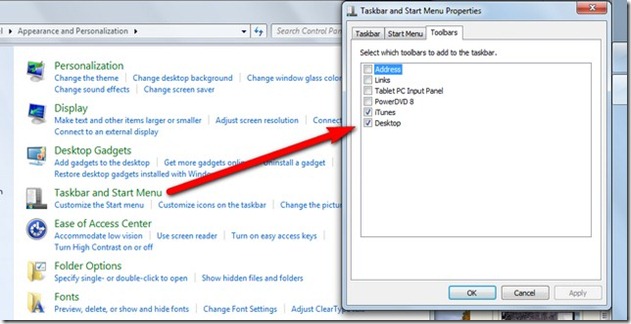Archive for the ‘toolbar’ Category
Free: Instant App Launcher in Windows 7: Desktop Toolbar
Maybe I am like the last to discover this, and everyone else already knows it, but just in case…
I like quick easy access to my commonly used applications, but I do not like a desktop cluttered with shortcut icons, and I don’t like a quick-launch bar that is crowed with icons either. In Windows 7 it is easy to unclutter your desktop, and maintain a one click quick launch function at the same time by creating a Shortcuts folder on your desktop. When you create a new desktop shortcut icon for an application, drag it to that folder.
For truly easy access, add the Desktop Toolbar to your taskbar. Go to Control Panel. Click Taskbar and Start Menu. Click the Toolbar tab. Check Desktop.
You will now have a Desktop Toolbar on your taskbar.
When you click the little arrows below Desktop, the pop-up menus shown in the first screen shot will appear. Hover over your Shortcuts folder and the contents will appear. Click any entry and that app will open. Hay presto.
You will note that I also have iTunes checked in the Toolbar dialog. When you have iTunes running, and then minimize it, instead of an icon on the taskbar, you get a little mini player with controls. Yes you do. Works great if you are in the habit of listening to tunes as you work. Having the iTunes toolbar installed also means that Bluetooth controls on headsets will work, even if iTunes is not the active app. Win win.
And you might want to take a look at the other folders you have access to with the Desktop toolbar (click the screenshot above for a larger, easier to read view). The Desktop toolbar has become my primary way of interacting with my netbook.